In the WordPress dashboard go to the appearance submenu and click on customize.
After clicking on customizing you will in theme customizer.
Here you have to show in the recommended plugin then click on the install & activate Button.

Go to the menu Appearance > Themes and click on the Add New button.
Click on the Upload Theme button.
Click on the Browse button and navigate to the unzipped theme package on your computer.
Look for a file called Setto.zip Click on it to select, then click OK.
Click on the Install Now button and wait until the installation is complete.
Click on the Activate link to activate the theme on your WordPress site.
In the WordPress dashboard go to the appearance submenu and click on customize.
After clicking on customizing you will in theme customizer.
Here you have to show in the recommended plugin then click on the install & activate Button.

Go to Pages > Add New > Create a Page Named Home ( the name could be anything you like).
On the Right Side Under the Template, the drop-down Menu is for Choosing the Home Page.
You have to Choose the Template and publish it.

From your dashboard, go to the Setting > Reading > Home Page Displays
Click on the radio button of your A Static page
Click on Save Changes.

From your dashboard, go to the Appearance > Customize > Header > Site Identity Section
Now Click on the select logo and choose a logo for your site.
If you change & remove the logo then you can use the buttons below it.
Click on Publish.

From your dashboard, go to the Appearance > Customize > Header > Site Identity Section
Now Scroll bar is used for logo width Customize.
Click on Publish.

From your dashboard, go to the Appearance > Customize > Header > Site Identity Section
Now manage site title & tagline as per your choice.
Click on Publish.

From your dashboard, go to the Appearance > Customize > Header > Site Identity Section
Now Click on button & select Site icon . ;
You can use site icon size maximum 512 x 512px.
Click on Publish.

From your dashboard, go to the Appearance > Customize > Header > Above header Section
Here you can manage left content.
Click on Publish.

From your dashboard, go to the Appearance > Customize > Header > Above header Section
Here you can manage social icons as per your choice.
Click on Publish.

From your dashboard, go to the Appearance > Customize > Header > Header Navigation Section
Now Click on the check box for Hide/Show Cart icon.
Click on Publish.

From your dashboard, go to the Appearance > Customize > Header > Sticky Header Section
Now Click on the check box for Hide/Show Sticky header
Click on Publish.
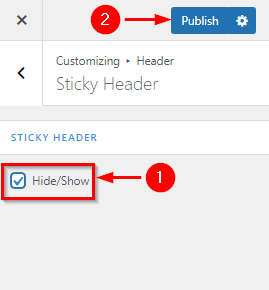
From your dashboard, go to the Appearance > Customize > General > Breadcrumb Section
Now Click on the check box for Hide/Show Breadcrumb Section.
Click on Publish.

From your dashboard, go to the Appearance > Customize > General > Breadcrumb Section
Now you can manage min-height in Breadcrumb.
Click on Publish.

From your dashboard, go to the Appearance > Customize > FrontPage Sections > Slider Section
Here you can manage the content of the slider section
Now Click on Publish

From your dashboard, go to the Appearance > Customize > FrontPage Sections > Slider Section
Here you can Hide/Show slider.

From your dashboard, go to the Appearance > Customize > FrontPage Sections > Browse Category Section
Here you can Hide/Show Browse Category Section.

From your dashboard, go to the Product > category > edit
Here you can paste icofont code in Browse Category Section.

From your dashboard, go to the Appearance > Customize > FrontPage Sections > Product Section
Here you can Hide/Show Product Section
Now Click on Publish.

From your dashboard, go to the Appearance > Customize > FrontPage Sections > Product Section
Here you can manage title Product Section
Now Click on Publish.

From your dashboard, go to the Appearance > Customize > FrontPage Sections > Blog Section
Here you can Hide/Show Blog Section
Now Click on Publish.

From your dashboard, go to the Appearance > Customize > FrontPage Sections > Blog Section
Here you can manage the title Blog Section
Now Click on Publish.

From your dashboard, go to the Appearance > Customize > FrontPage Sections > Blog Section
Here you can manage No. Post of Display
Now Click on Publish.

From your dashboard, go to the Appearance > Customize > Footer > Footer Bottom
Here you can manage the footer bottom section.
Click on Publish.

From your dashboard , go to the Appearance > Customize > Colors > Background Color
Here You can manage background color.
Click on Publish.

From your dashboard, go to the Appearance > Customize > Header image
Here You can set up a header image.
If you change & remove the logo then you can use the buttons below it.
Click on Publish.

In WordPress Dashboard go to the Appearance submenu and click on Customize.
After clicking on customizing you will in theme Customizer.
Here you have to click on the Home Page Section.
Here you have to click on the Background Image Section
In-background Image Here you can manage the image.
Go to Customize ->Home Page Section-> Background Image Section

From your dashboard, go to the Appearance > Menus > Select Menu
Here Select Menu according to you
Click on Save Menu.

From your dashboard, go to the Appearance > Additional CSS >
Here you can paste your Additional CSS
Click on Publish.

From your dashboard, go to the Appearance > Customize > FrontPage Sections > Browse Category Section
Here you can Hide/Show Browse Category Section.

From your dashboard, go to the Product > category > edit
Here you can upload image in Browse Category Section.
