How to Activate License key in Appetizer pro
Go to your WordPress website dashboard
Go to Appearance > Theme License
Enter your theme license key into the License Key field
Click Activate

Go to the menu Appearance > Themes and click on the Add New button.
Click on the Upload Theme button.
Click on the Browse button and navigate to the unzipped theme package on your computer.
Look for a file called Appetizer pro.zip Click on it to select, then click OK.
Click on the Install Now button and wait until the installation is complete.
Click on the Activate link to activate the theme on your WordPress site.
Go to your WordPress website dashboard
Go to Appearance > Theme License
Enter your theme license key into the License Key field
Click Activate

Install One Click Demo Import plugin on your site
After installing the plugin,
Go to Appearance > Premade Demos
Finally, click Import Demo Data Button
Wait for the import to finish
You are done!!!

Go to Pages > Add New > Create a Page Named Home ( the name could be anything you like).
On the Right Side Under the Template, the drop-down Menu is for Choosing the Home Page.
You have to Choose the Template and publish it.

From your dashboard, go to the Setting > Reading > Home Page Displays
Click on the radio button of your A Static page
Click on Save Changes.

From your dashboard, go to the Appearance > Customize > Header > Site Identity Section
Now Click on the select logo and choose a logo for your site.
If you change & remove the logo then you can use the buttons below it.
Click on Publish.
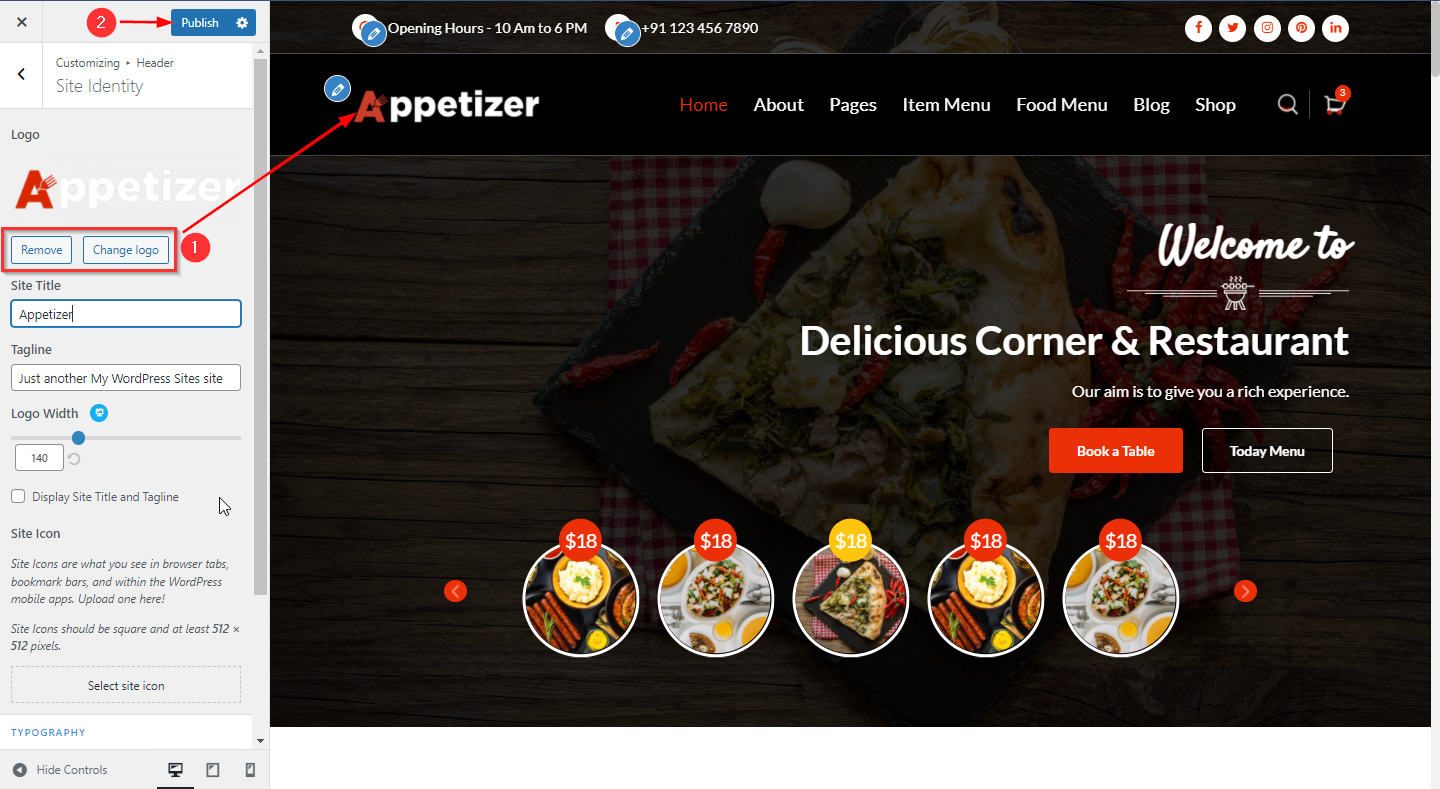
From your dashboard, go to the Appearance > Customize > Header > Site Identity Section
Now Scroll bar is used for logo width Customize.
Click on Publish.
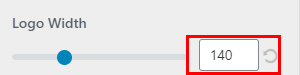
From your dashboard, go to the Appearance > Customize > Header > Site Identity Section
Now manage site title & tagline as per your choice.
Click on Publish.
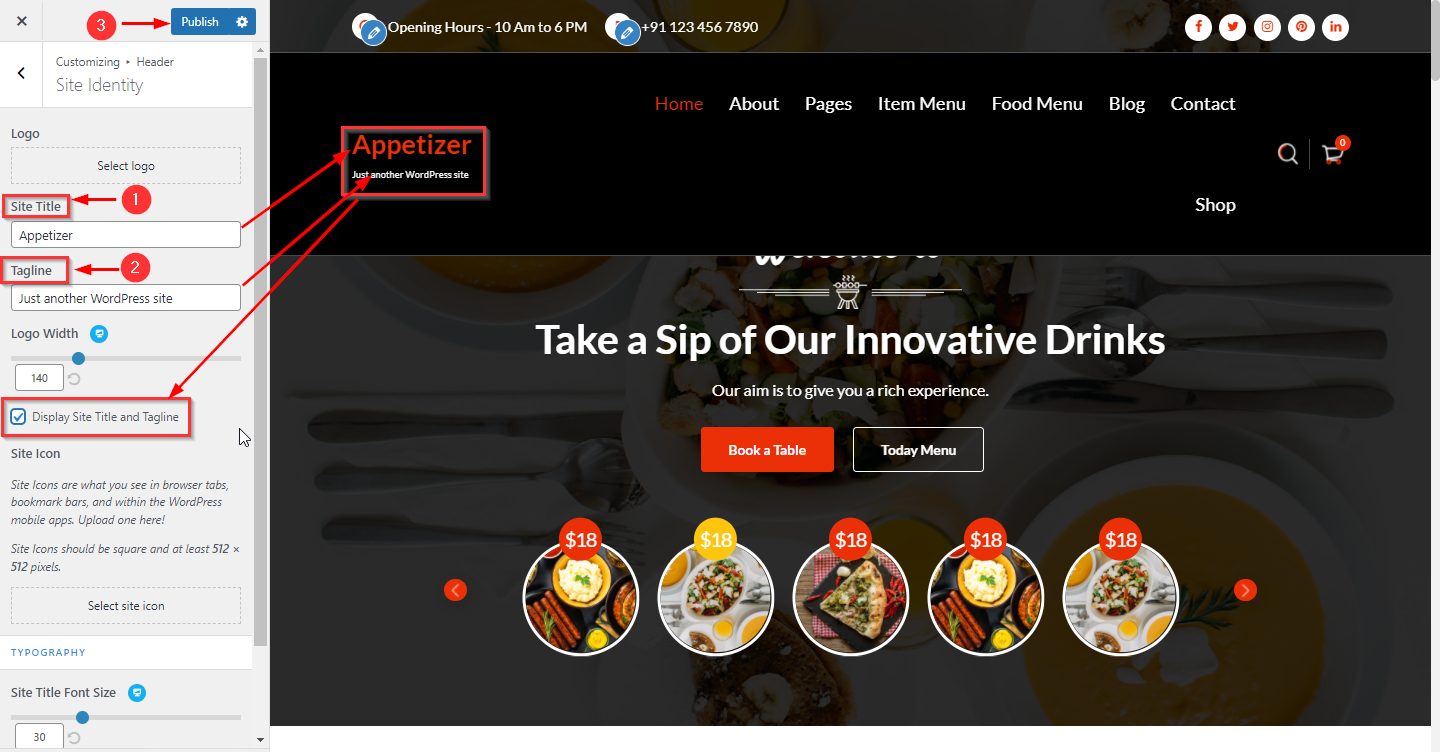
From your dashboard, go to the Appearance > Customize > Header > Site Identity Section
Now Click on button & select Site icon . ;
You can use site icon size maximum 512 x 512px.
Click on Publish.
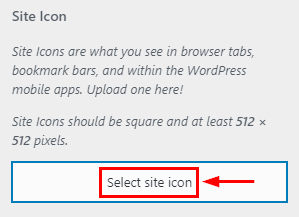
From your dashboard, go to the Appearance > Customize > Header > Site Identity Section
Here you can customize the Site title & description.
Click on Publish.
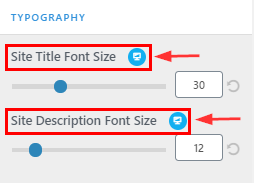
From your dashboard, go to the Appearance > Customize > Header > Header Style Section
Here you can customize the Site title & description.
Click on Publish.
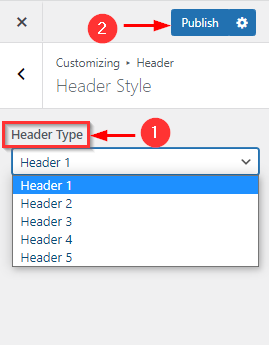
From your dashboard, go to the Appearance > Customize > Header > Above header Section
Here you can manage phone & opening hours.
Click on Publish.
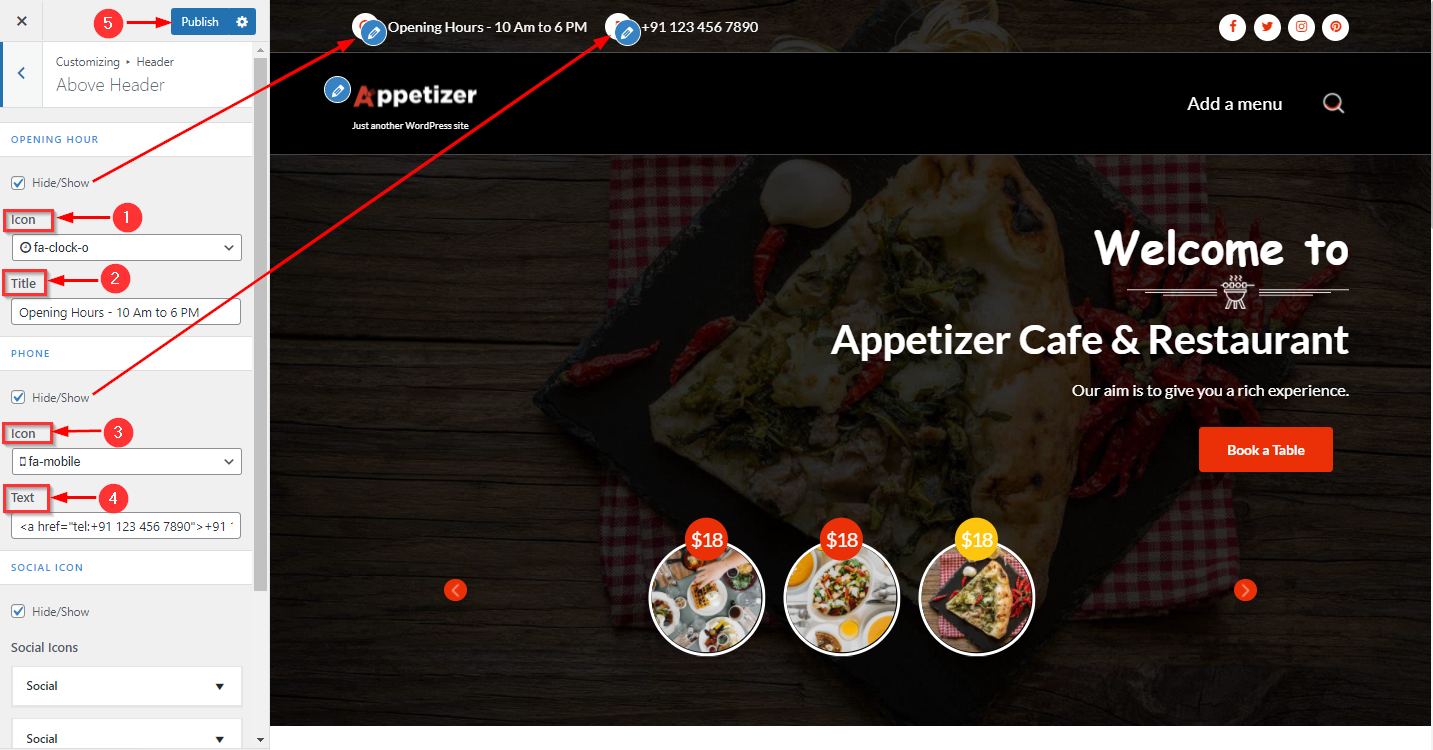
From your dashboard, go to the Appearance > Customize > Header > Above header Section
Here you can manage social icons as per your choice.
Click on Publish.
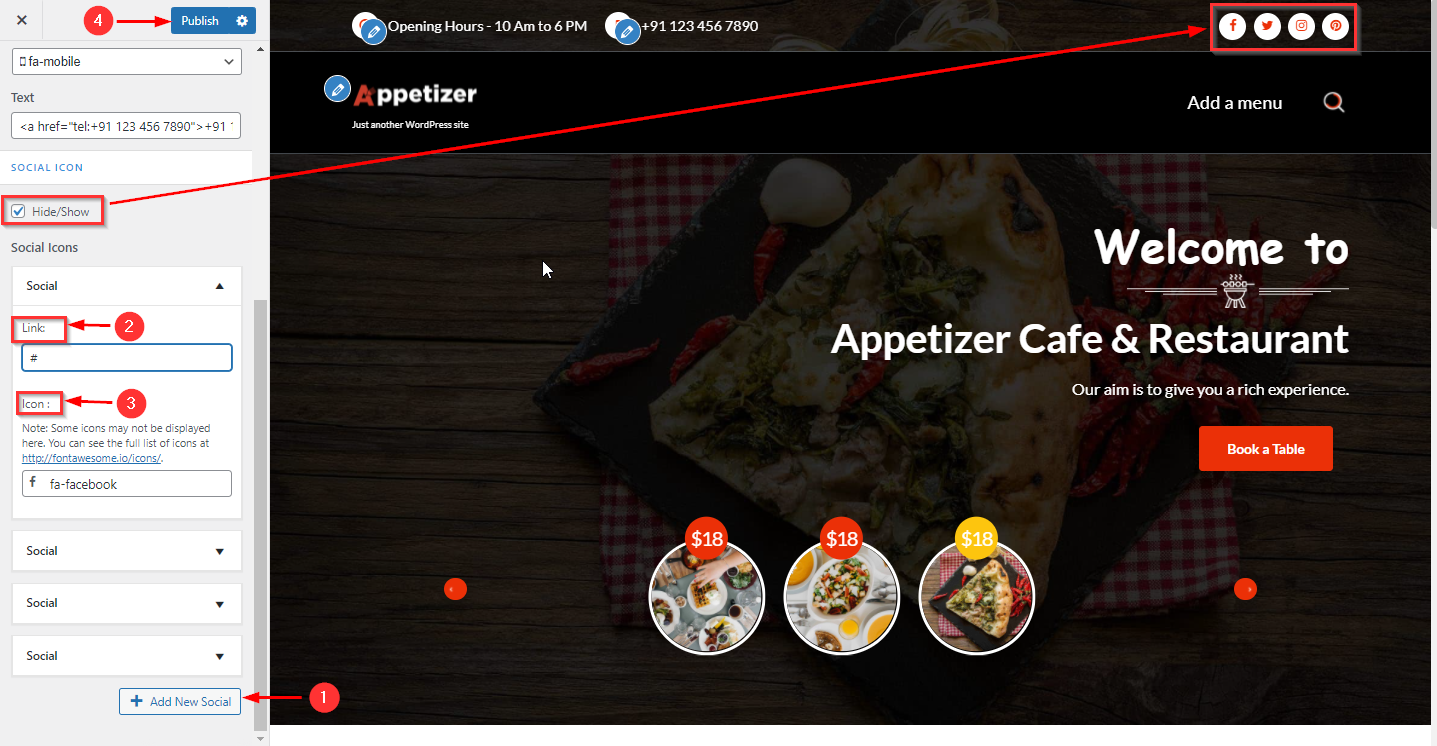
From your dashboard, go to the Appearance > Customize > Header > Header Navigation Section
Now Click on the check box for Hide/Show Cart icon.
Click on Publish.
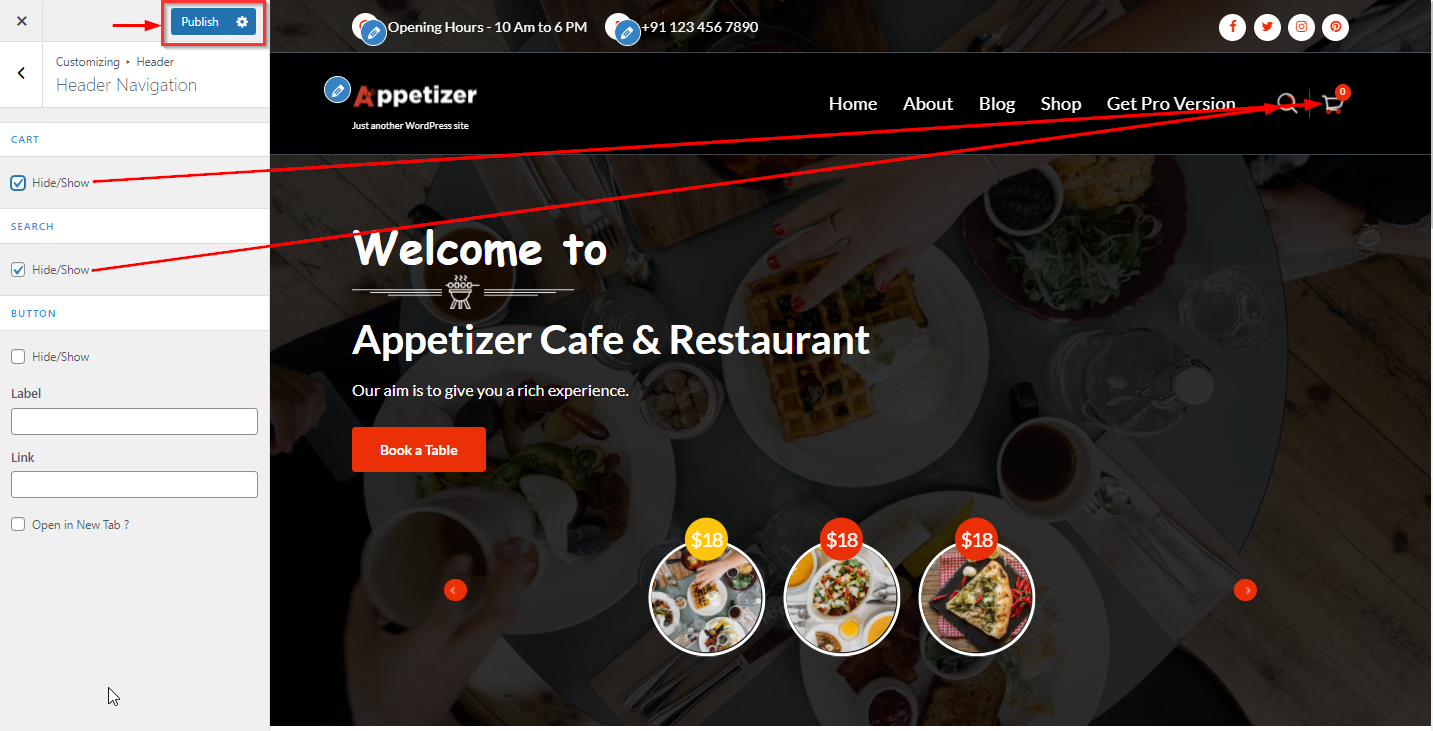
From your dashboard, go to the Appearance > Customize > Header > Header Navigation Section
Now you can manage button.
Click on Publish.
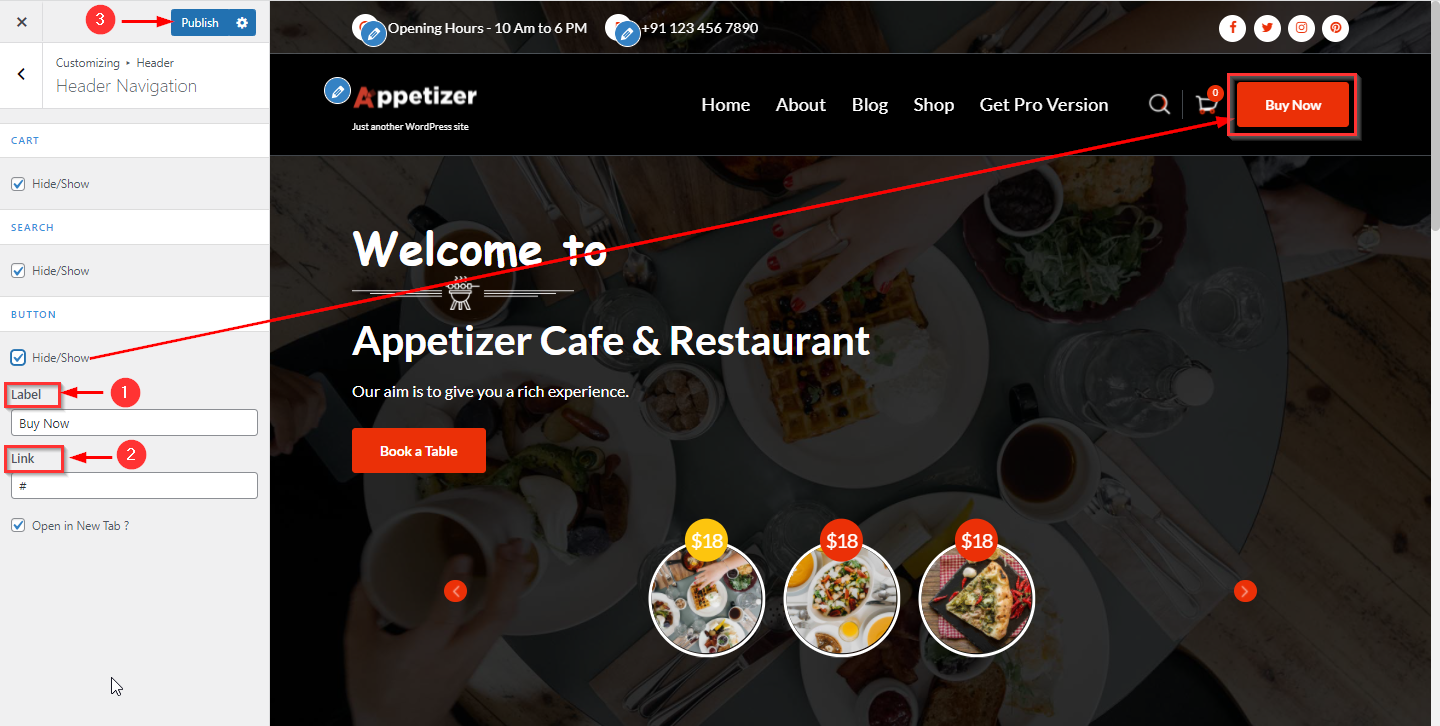
From your dashboard, go to the Appearance > Customize > Header > Sticky Header Section
Now Click on the check box for Hide/Show Sticky header
Click on Publish.
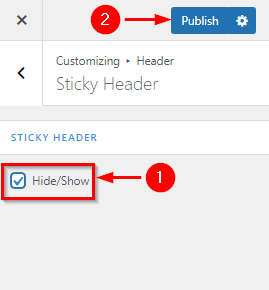
From your dashboard, go to the Appearance > Customize > General > Breadcrumb Section
Now Click on the check box for Hide/Show Breadcrumb Section.
Click on Publish.

From your dashboard, go to the Appearance > Customize > General > Breadcrumb Section
Now you can manage Min Height & Separator in Breadcrumb.
Click on Publish.

From your dashboard, go to the Appearance > Customize > General > Breadcrumb Section
Here you can Remove & Change the image, Attachment in Breadcrumb Section.
Click on Publish.

From your dashboard, go to the Appearance > Customize > General > Breadcrumb Section
Here you can manage opacity & Color Overlay
Click on Publish.

From your dashboard, go to the Appearance > Customize > General > Preloader Section
Here you can Hide/Show Preloader in Spintech Pro
Click on Publish.
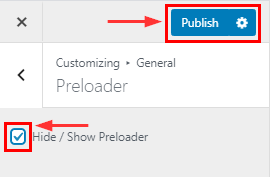
From your dashboard, go to the Appearance > Customize > General > Top Scroller Section
Here you can Hide/Show Top Scroller & Change icon
Click on Publish.

From your dashboard, go to the Appearance > Customize > FrontPage Sections > Slider Section
Here you can manage the content of the slider section
Now Click on Publish.

From your dashboard, go to the Appearance > Customize > FrontPage Sections > Slider Section
Here you can manage button label 1 & button label second Link.
Click on Publish.

From your dashboard, go to the Appearance > Customize > FrontPage ;Sections > Slider Section
Here you can change the slider image & set Alignment

From your dashboard, go to the Appearance > Customize > FrontPage Sections > Slider Section
Here you can manage opacity color, Animation effects & slider speed
Click on Publish.

From your dashboard, go to the Appearance > Customize > FrontPage Sections > Service Section
Here you can change the title, Subtitle & Description in the Service section.
Click on Publish.

From your dashboard, go to the Appearance > Customize > FrontPage Sections > Service Section
Here you can manage content in the Service section.
Click on Publish.

From your dashboard, go to the Appearance > Customize > FrontPage Sections > Service Section
Here you can manage Column Layout in the Service section.
Click on Publish.

From your dashboard, go to the Appearance > Customize > FrontPage Sections > Recipes Section
Here you can change the title, & Description in the Recipes Section.
Click on Publish.

From your dashboard, go to the Appearance > Customize > FrontPage Sections > Recipes Section
Here you can change the Category, Column & No of Recipes Display in the Recipes Section.
Click on Publish.

From your dashboard, go to the Appearance > Customize > FrontPage Sections > Recipes Section
Here you can change the Recipes List (right content)in the Recipes Section.
Click on Publish.

From your dashboard, go to the Appearance > Customize > FrontPage Sections > Feature Section
Here you can manage the title, Subtitle & Description Feature Section
Now Click on Publish.

From your dashboard, go to the Appearance > Customize > FrontPage Sections > Feature Section
Here you can manage the content of the Feature Section
Now Click on Publish.

From your dashboard, go to the Appearance > Customize > FrontPage Sections > Feature Section
Here you can manage the opening hours section in the Feature Section.
Now Click on Publish.

From your dashboard, go to the Appearance > Customize > FrontPage Sections > Special Menu Section
Here you can change the title, & Description in the Special Menu section.
Click on Publish.

From your dashboard, go to the Appearance > Customize > FrontPage Sections > Special Menu Section
Here you can change the title, & Description in the Special Menu section.
Click on Publish.

From your dashboard, go to the Appearance > Customize > FrontPage Sections > Special Menu Section
Here you can change the background image-related setting in the Special Menu section.
Click on Publish.

From your dashboard, go to the Appearance > Customize > FrontPage Sections > Product Section
Here you can change the title, & Description in the Product Section.
Click on Publish.

From your dashboard, go to the Appearance > Customize > FrontPage Sections > Product Display
Here you can change the Category, Column & No of Product Display in the Product Display.
Click on Publish.

From your dashboard, go to the Appearance > Customize > FrontPage Sections > Product Display
Here you can change the Background image-related setting in the Product Display.
Click on Publish.

From your dashboard, go to the Appearance > Customize > FrontPage Sections > Gallery Section
Here you set up content in the gallery section.
Click on Publish.

From your dashboard, go to the Appearance > Customize > FrontPage Sections > Reservation Section
Here you can manage the title & Description Reservation Section.
Now Click on Publish.

From your dashboard, go to the Appearance > Customize > FrontPage Sections > Reservation Section
Here you can manage the contact form 7 shortcode Reservation Section.
Now Click on Publish.

From your dashboard, go to the Appearance > Customize > FrontPage Sections > Reservation Section
Here you can manage the background image-related setting Reservation Section.
Now Click on Publish.

From your dashboard, go to the Appearance > Customize > FrontPage Sections >Sponsor Section
Here you can manage title, subtitle & description
Now Click on Publish.

From your dashboard, go to the Appearance > Customize > FrontPage Sections >Sponsor Section
Here you can manage the content &; column in sponsor Section
Now Click on Publish.

From your dashboard, go to the Appearance > Customize > FrontPage Sections > Team Section
Here you can change the title & Description in the team section.
Click on Publish.

From your dashboard, go to the Appearance > Customize > FrontPage Sections > Team Section
Here you can change content & Column in the team section.
Click on Publish.

From your dashboard, go to the Appearance > Customize > FrontPage Sections > Blog Section
Here you can change the title & description in the Blog section.
Click on Publish.

From your dashboard, go to the Appearance > Customize > FrontPage Sections > Blog Section
Here you can manage no of posts displayed on Blog in FrontPage.
Click on Publish.

From your dashboard, go to the Appearance > Customize > FrontPage Sections > Blog Section
Here you can select a category for the blog section.
Click on Publish.

From your dashboard, go to the Appearance > Customize > FrontPage Sections > Blog Section
Here you can choose a column layout in the blog section.
Click on Publish.

From your dashboard, go to the Appearance > Customize > FrontPage Sections > Custom Section
Here you can change the title & Description in the Custom section.
Click on Publish.

From your dashboard, go to the Appearance > Customize > FrontPage Sections > Custom Section
Here you can change in the Custom section.
Click on Publish.

From your dashboard, go to the Dashboard > Pages > Add New
Now Create a page & Select the Template.
Click on Publish.
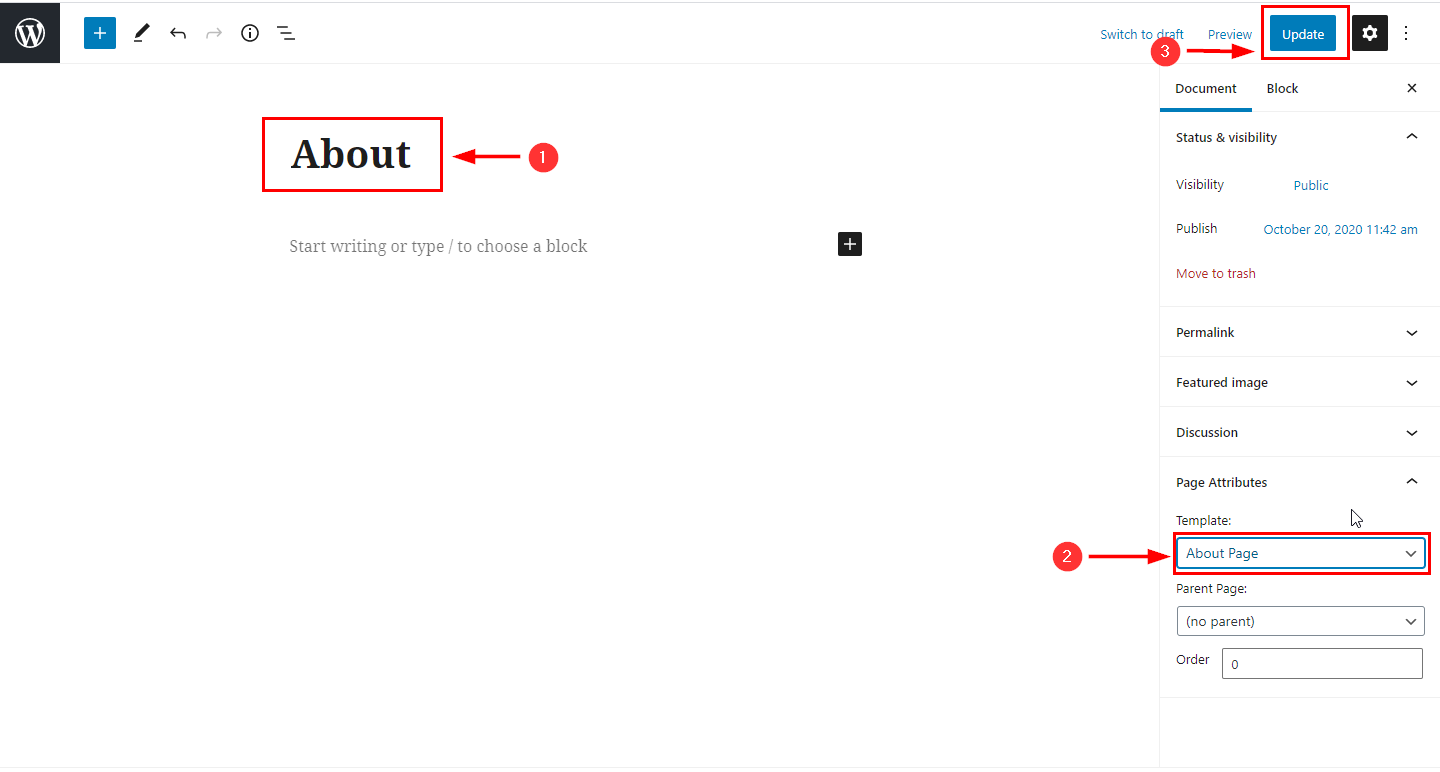
From your dashboard, go to the Appearance > Customize > Page Templates > About Page
Now click on the check box for the hide/show About section.
Click on Publish.
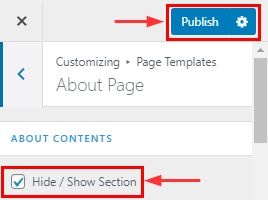
From your dashboard, go to the Appearance > Customize > Page Templates > About Page
Now you can manage the title & Description.
Click on Publish.

From your dashboard, go to the Appearance > Customize > Page Templates > About Page
Now you can manage Author Content.
Click on Publish.

From your dashboard, go to the Appearance > Customize > Page Templates > About Page
Now you can manage the right Content.
Click on Publish.

From your dashboard, go to the Appearance > Customize > Page Templates > About Page
Now you can title,subtitle,description & hide/show banner section.
Click on Publish.

From your dashboard, go to the Appearance > Customize > Page Templates > About Page
Now you can manage Background images & opacity related in the banner section.
Click on Publish.

From your dashboard, go to the Appearance > Customize > Page Templates > About Page
Now you can manage why to choose a section-related setting in the banner section.
Click on Publish.

From your dashboard, go to the Appearance > Customize > Page Templates > About Page
Now you can manage the team section on the about page.
Click on Publish.

From your dashboard, go to the Appearance > Customize > Page Templates > About Page
Now you can manage the funfact section on the about page.
Click on Publish.

From your dashboard, go to the Appearance > Customize > Page Templates > About Page
Now you can manage the About2 section on the about page.
Click on Publish.

From your dashboard, go to the Dashboard > Special Menu > Add New
Now create a special menu.
Click on Publish.

From your dashboard, go to the Appearance > Customize > Page Templates > special menu page
Now you can manage the special menu page.
Click on Publish.

From your dashboard, go to the Appearance > Customize > FrontPage Sections > Blog Section
Here you can manage content Blog Section
Now Click on Publish.

From your dashboard, go to the Appearance > Customize > Page Template Sections > Food Menu Page
Here you can manage the content Food Menu page
Now Click on Publish.

From your dashboard, go to the Appearance > Customize > Page Template Sections > item Menu Page
Here you can manage the content item Menu page.
Now Click on Publish.

From your dashboard, go to the Special Menu > Item Menu > Description Page Template Sections > item Menu Page Here you can manage the item menu description.
Now Click on Publish.

From your dashboard, go to the Special Menu > Special Menu Categories & category edit >
Here you can manage the category image & description.
Now Click on Publish.

From your dashboard, go to the Dashboard > Pages > Add New
Now Create a page & Select the Template.
Click on Publish.
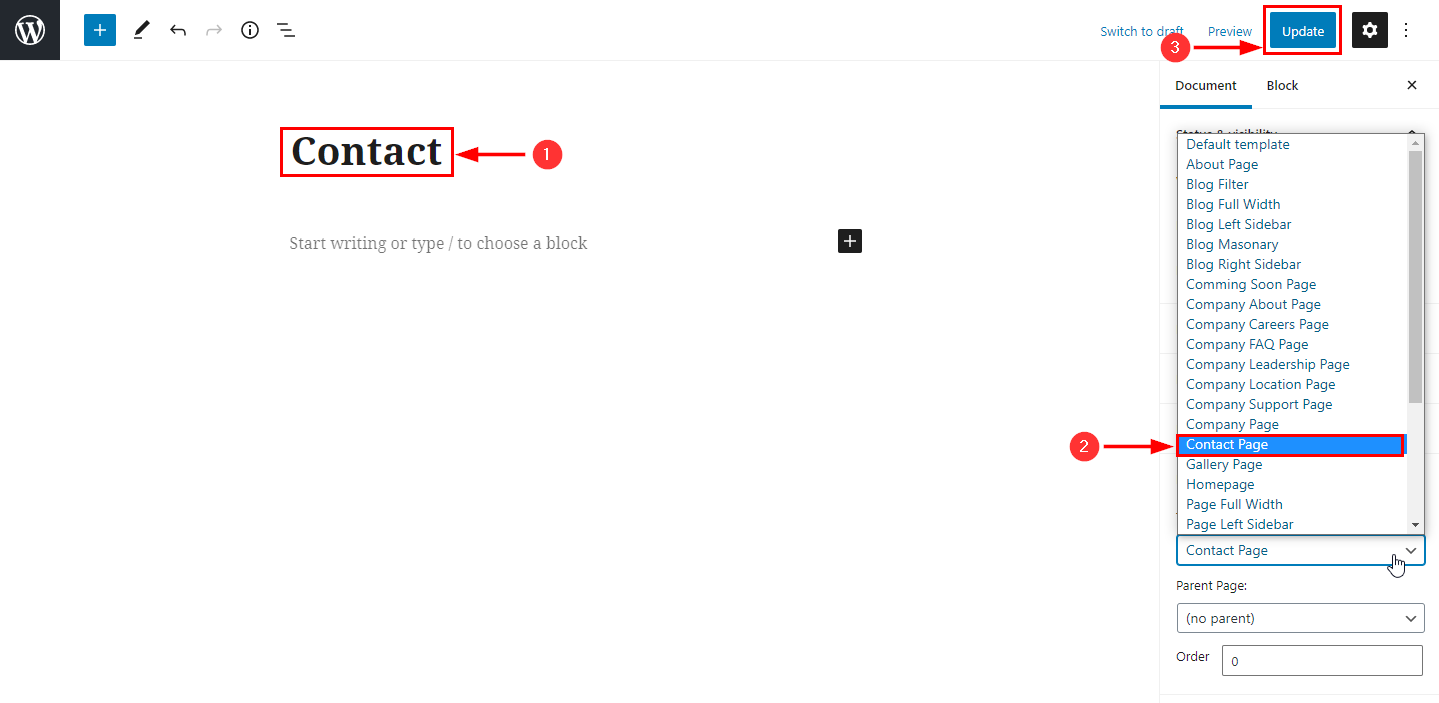
From your dashboard, go to the Appearance > Customize > Page Templates > Contact Page
Here you can manage contact details.
Click on Publish.

From your dashboard, go to the Appearance > Customize > Page Templates > Contact Page
Here you can manage contact banners.
Click on Publish.

From your dashboard, go to the Appearance > Customize > Page Templates > Contact Page
Here you can manage the contact form.
Click on Publish.

From your dashboard, go to the Appearance > Customize > Page Templates > 404 page
Here you can change the title, Subtitle, SUbtitle2, SUbtitle3 & button label in the 404 page.
Click on Publish.

From your dashboard, go to the Appearance > Customize > Footer > Footer Above
Here you manage the footer above related setting.
Click on Publish.

From your dashboard, go to the Appearance > Customize > Footer > Footer background
Here you can change the footer background image-related setting.
Click on Publish.

From your dashboard, go to the Appearance > Customize > Footer > Footer Above
Here you can manage the footer widget layout.
Click on Publish.

From your dashboard, go to the Appearance > Customize > Footer > Footer Bottom
Here you can manage the copyright & Support section.
Click on Publish.

From your dashboard, go to the Appearance > Customize > Footer > Footer Bottom
Here you can manage the payment icon

From your dashboard , go to the Appearance > Customize > typography > body typography Section
Here You can manage Font Size &; line Height.
Click on Publish.
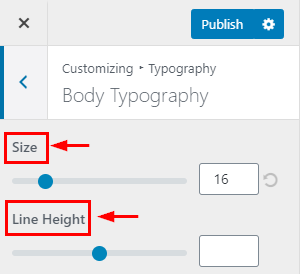
From your dashboard , go to the Appearance > Customize > typography > body typography Section
Here You can manage letter spacing.
Click on Publish.
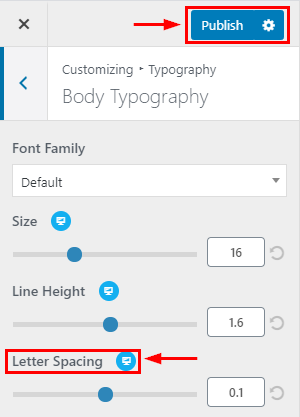
From your dashboard , go to the Appearance > Customize > typography > body typography Section
Here You can manage Font Style & Transform.
Click on Publish.
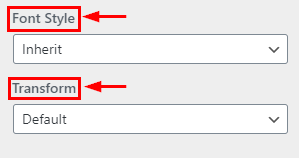
From your dashboard , go to the Appearance > Customize > typography > body typography Section
Here You can manage weight & text decoration.
Click on Publish.
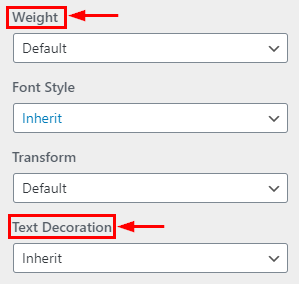
From your dashboard, go to the Appearance > Customize > typography > Heading Section
Here You can manage Font Size & line Height.
Click on Publish.
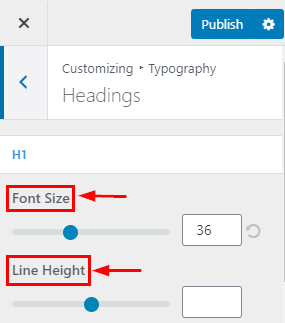
From your dashboard , go to the Appearance > Customize > typography > body typography Section
Here You can manage letter spacing.
Click on Publish.
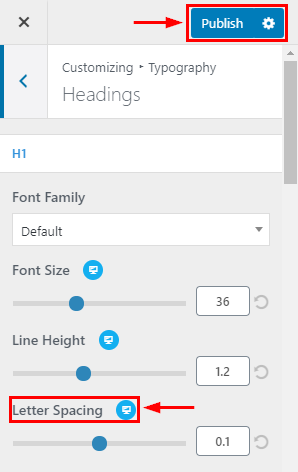
From your dashboard , go to the Appearance > Customize > typography > Heading ;Section
Here You can manage Font Style & Transform.
Click on Publish.
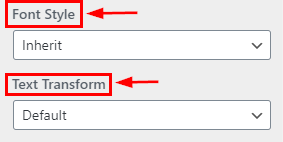
From your dashboard , go to the Appearance > Customize > typography > body typography Section
Here You can manage weight & text decoration.
Click on Publish.
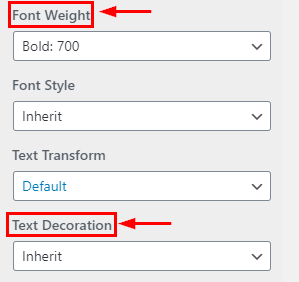
From your dashboard, go to the Appearance > Customize > Section Reorder
Here you can manage section reorder.
Click on Publish.

From your dashboard, go to the Appearance > Customize > Header image
Here You can set up a header image.
If you change & remove the logo then you can use the buttons below it.
Click on Publish.

From your dashboard , go to the Appearance > Customize > Colors > Background Color
Here You can manage background color.

From your dashboard, go to the Appearance > Customize > Background image
Here You can set up a background image.
If you change & remove the logo then you can use the buttons below it.
Click on Publish.

From your dashboard, go to the Appearance > Customize > Background image
Here You can set up a preset background image.
Click on Publish.

From your dashboard, go to the Appearance > Customize > Background image
Here You can manage the position & size background image.
Click on Publish.

From your dashboard, go to the Appearance > Customize > Background image
Here You can manage repeat background images & scroll with page background images.
Click on Publish.

From your dashboard, go to the Appearance > Customize > Style Configurator > Page Layout
Here you can manage the website layout & preset background image.
Click on Publish.

From your dashboard, go to the Appearance > Customize > Style Configurator > prebuilt theme color
Here you can manage prebuilt theme color.
Click on Publish.

From your dashboard, go to the Appearance > Customize > Style Configurator > custom color
Here you can manage custom colors.
Click on Publish.

From your dashboard, go to the Appearance > Customize > Style Configurator > custom color
Here you can manage custom primary & secondary colors.
Click on Publish.

From your dashboard, go to the Appearance > Customize > Style Configurator > Front Pallate
Here you can enable/disable front pallate.
Click on Publish.

From your dashboard, go to the Appearance > Menus > Select Menu
Here Select Menu according to you
Click on Save Menu.
