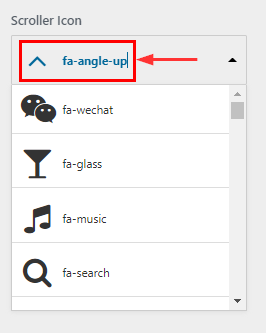How to manage General Section in Kundoo
1.Hide/Show Breadcrumb Section
From your dashboard, go to the Appearance > Customize > General > Breadcrumb Section
Now Click on check box for Hide/Show Breadcrumb Section.
Click on Publish.
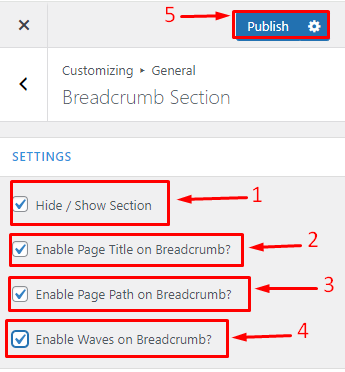
2.How to Remove & Change Image in Breadcrumb Section
From your dashboard, go to the Appearance > Customize > General > Breadcrumb Section
Here you can Remove & Change image in Breadcrumb Section.
Click on Publish.
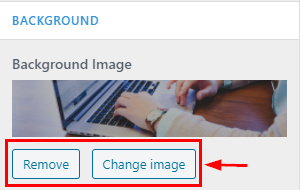
3.How to Manage Min Height
From your dashboard, go to the Appearance > Customize > General > Breadcrumb Section
Here you can manage min height in Breadcrumb Section.
Click on Publish.
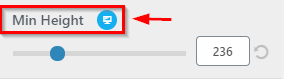
4.How to manage Background Attachment image
From your dashboard, go to the Appearance > Customize > General > Breadcrumb Section
Here you can set breadcrumb image according to you.
Click on Publish.
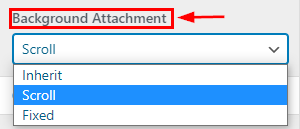
5.How to manage opacity of Breadcrumb
From your dashboard, go to the Appearance > Customize > General > Breadcrumb Section
Here you can manage opacity
Click on Publish.
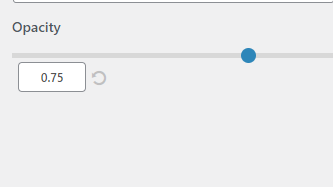
6.Hide/Show Preloader
From your dashboard, go to the Appearance > Customize > General > Preloader Section
Here you can Hide/Show Preloader in Kundoo Pro
Click on Publish.
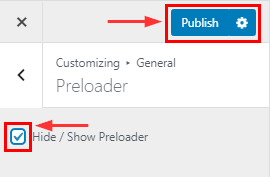
7.Hide/Show Top Scroller Pro Features
From your dashboard, go to the Appearance > Customize > General > Top Scroller Section
Here you can Hide/Show Top Scroller in Kundoo Pro
Click on Publish.
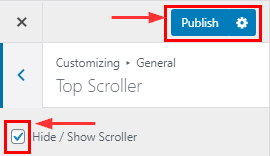
8.How to change Scroller Icon Pro Features
From your dashboard, go to the Appearance > Customize > General > Top Scroller Section
Here you can change Scroller icon in library
Click on Publish.