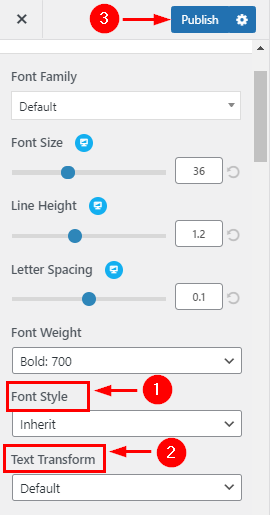How to manage Typography?
1.Font Size & Line height in Body Typography !
From your dashboard , go to the Appearance > Customize > typography > body typography Section
Here You can manage Font Size &; line Height.
Click on Publish.
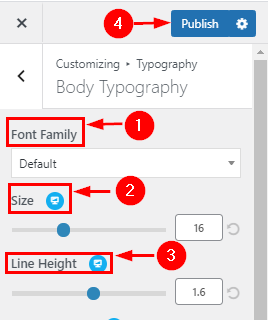
2. Manage letter spacing in Body Typography!
From your dashboard , go to the Appearance > Customize > typography > body typography Section
Here You can manage letter spacing.
Click on Publish.
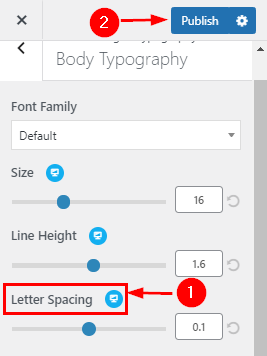
3.Font weight & Font in Body Typography!
From your dashboard , go to the Appearance > Customize > typography > body typography Section
Here You can manage weight & Font.
Click on Publish.

3. Manage Font Transform & Decoration in Body Typography!
From your dashboard , go to the Appearance > Customize > typography > body typography Section
Here You can manage Transform & Decoration.
Click on Publish.
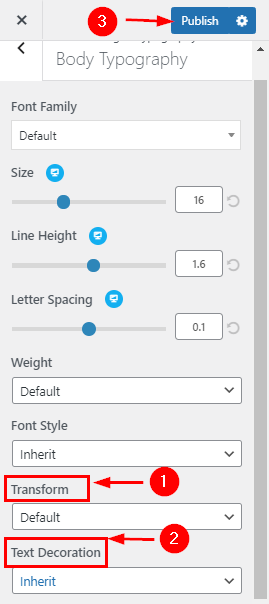
5.Manage Font Size & Line height H1 to H6 in Headings Typography!
From your dashboard, go to the Appearance > Customize > typography > Heading Section
Here You can manage Font Size & line Height.
Click on Publish.
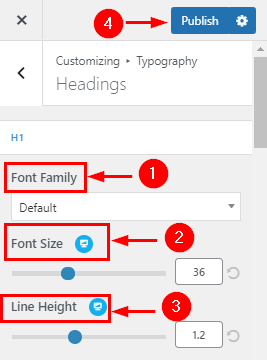
6.Manage letter spacing in Heading Typography!
From your dashboard , go to the Appearance > Customize > typography > body typography Section
Here You can manage letter spacing.
Click on Publish.
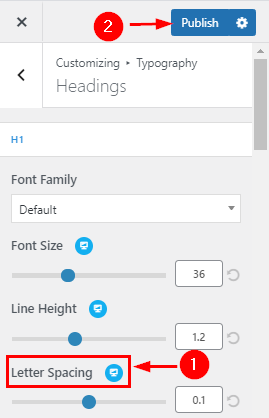
7. Manage Font Style & Transform H1 to H6 in Headings Typography
From your dashboard , go to the Appearance > Customize > typography > Heading Section
Here You can manage Font Style & Transform.
Click on Publish.