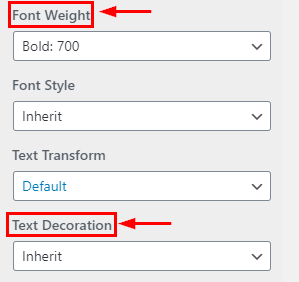How to manage Typography in Owlpress Pro?
1. How to manage Font Size & Line height in Body Typography
From your dashboard , go to the Appearance > Customize > typography > body typography Section
Here You can manage Font Size &; line Height.
Click on Publish.
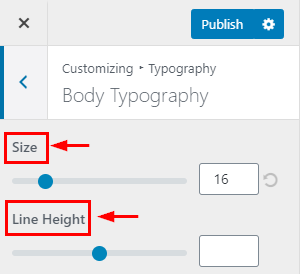
2. How to manage letter spacing in Body Typography
From your dashboard , go to the Appearance > Customize > typography > body typography Section
Here You can manage letter spacing.
Click on Publish.
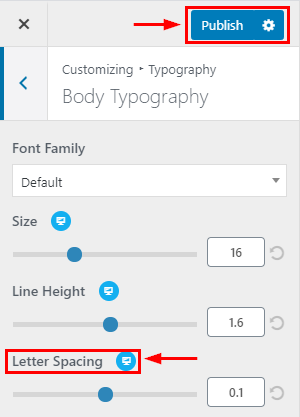
3. How to manage Font Style & Transform in Body Typography
From your dashboard , go to the Appearance > Customize > typography > body typography Section
Here You can manage Font Style & Transform.
Click on Publish.
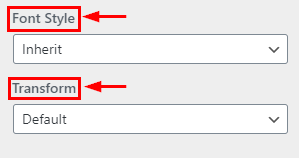
4. How to manage weight & text decoration in Body Typography
From your dashboard , go to the Appearance > Customize > typography > body typography Section
Here You can manage weight & text decoration.
Click on Publish.
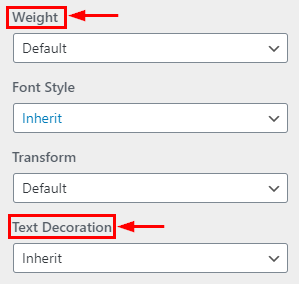
5. How to manage Font Size & Line height H1 to H6 in Headings Typography
From your dashboard, go to the Appearance > Customize > typography > Heading Section
Here You can manage Font Size & line Height.
Click on Publish.
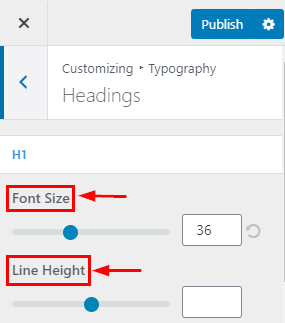
6. How to manage letter spacing in Heading Typography
From your dashboard , go to the Appearance > Customize > typography > body typography Section
Here You can manage letter spacing.
Click on Publish.
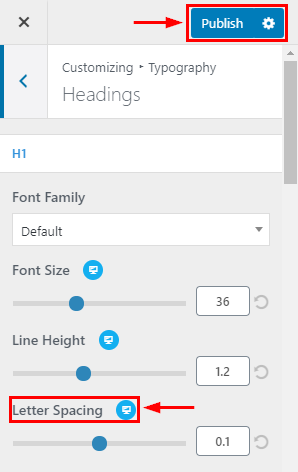
7. How to manage Font Style & Transform H1 to H6 in Headings Typography
From your dashboard, go to the Appearance > Customize > typography > Heading Section
Here You can manage Font Style & Transform.
Click on Publish.
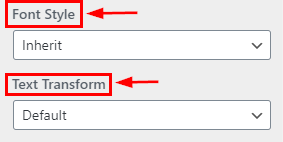
8. How to manage weight & text decoration in Heading Typography
From your dashboard , go to the Appearance > Customize > typography > body typography Section
Here You can manage weight & text decoration.
Click on Publish.