How to manage Contact Page in Owlpress Pro?
1. Create a Page & Select Template
From your dashboard, go to the Dashboard > Pages > Add New
Now Create a page & Select the Template.
Click on Publish.
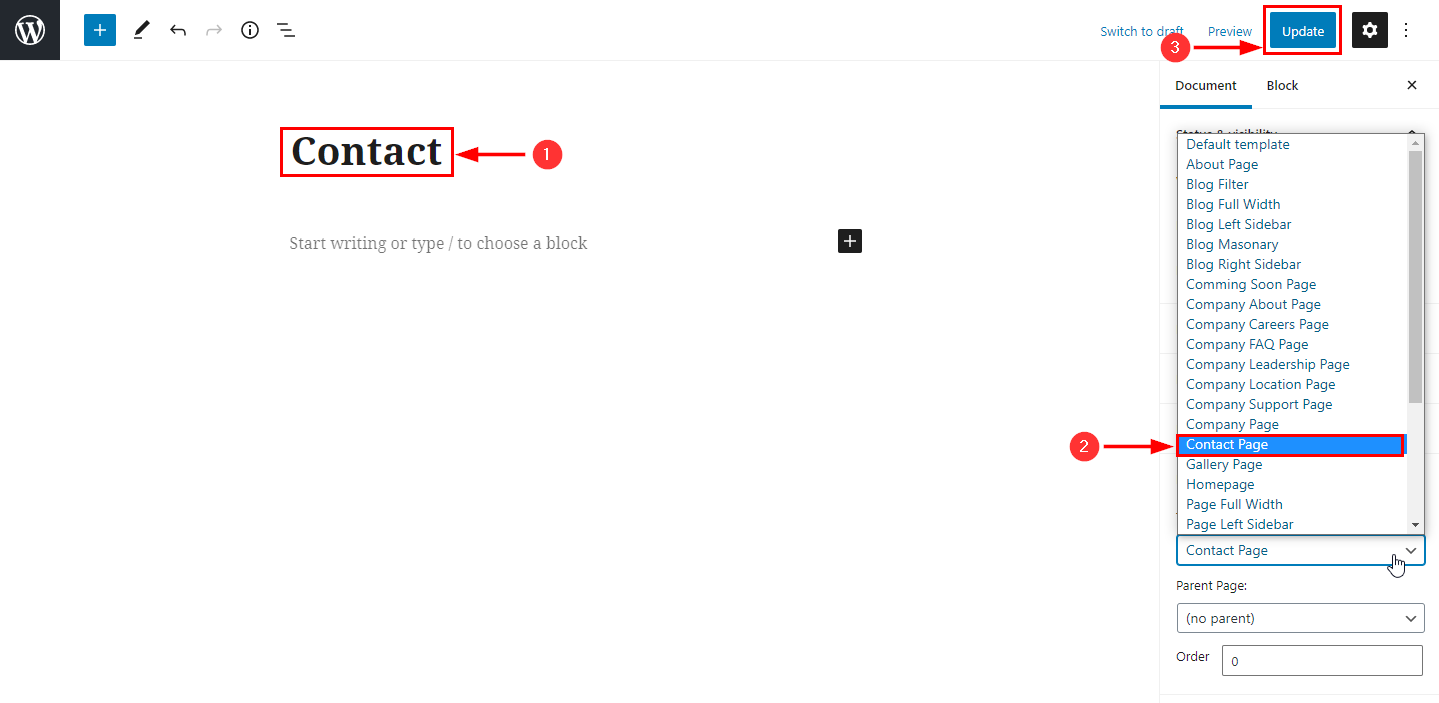
2. How to manage the contact visit section.
From your dashboard, go to the Appearance > Customize > Page Templates > Contact Page
Here you can manage the contact visit section.
Click on Publish.

3. How to title ,description & hide/show contact banner section.
From your dashboard, go to the Appearance > Customize > Page Templates > Contact Page
Here you can manage the contact banner section.
Click on Publish.

4. How to manage content in the contact banner section.
From your dashboard, go to the Appearance > Customize > Page Templates > Contact Page
Here you can manage the contact banner section.
Click on Publish.

5. How to manage background image-related settings.
From your dashboard, go to the Appearance > Customize > Page Templates > Contact Page
Here you can manage background images & overlay color in the contact banner section.
Click on Publish.

6. How to manage the contact form section.
From your dashboard, go to the Appearance > Customize > Page Templates > Contact Page
Here you can manage the contact form section.
Click on Publish.

7. How to hide/show map section.
From your dashboard, go to the Appearance > Customize > Page Templates > Contact Page
Here you can hide/show the map section.
Click on Publish.

8. How to manage the contact office section.
From your dashboard, go to the Appearance > Customize > Page Templates > Contact Page
Here you can manage the contact office section.
Click on Publish.


