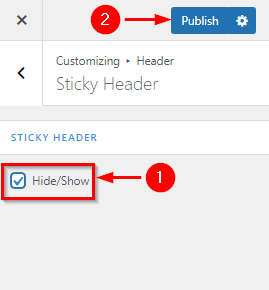How to manage header section in Owlpress Lite?
1. How to change the Site logo
From your dashboard, go to the Appearance > Customize > Header > Site Identity Section
Now Click on the select logo and choose a logo for your site.
If you change & remove the logo then you can use the buttons below it.
Click on Publish.
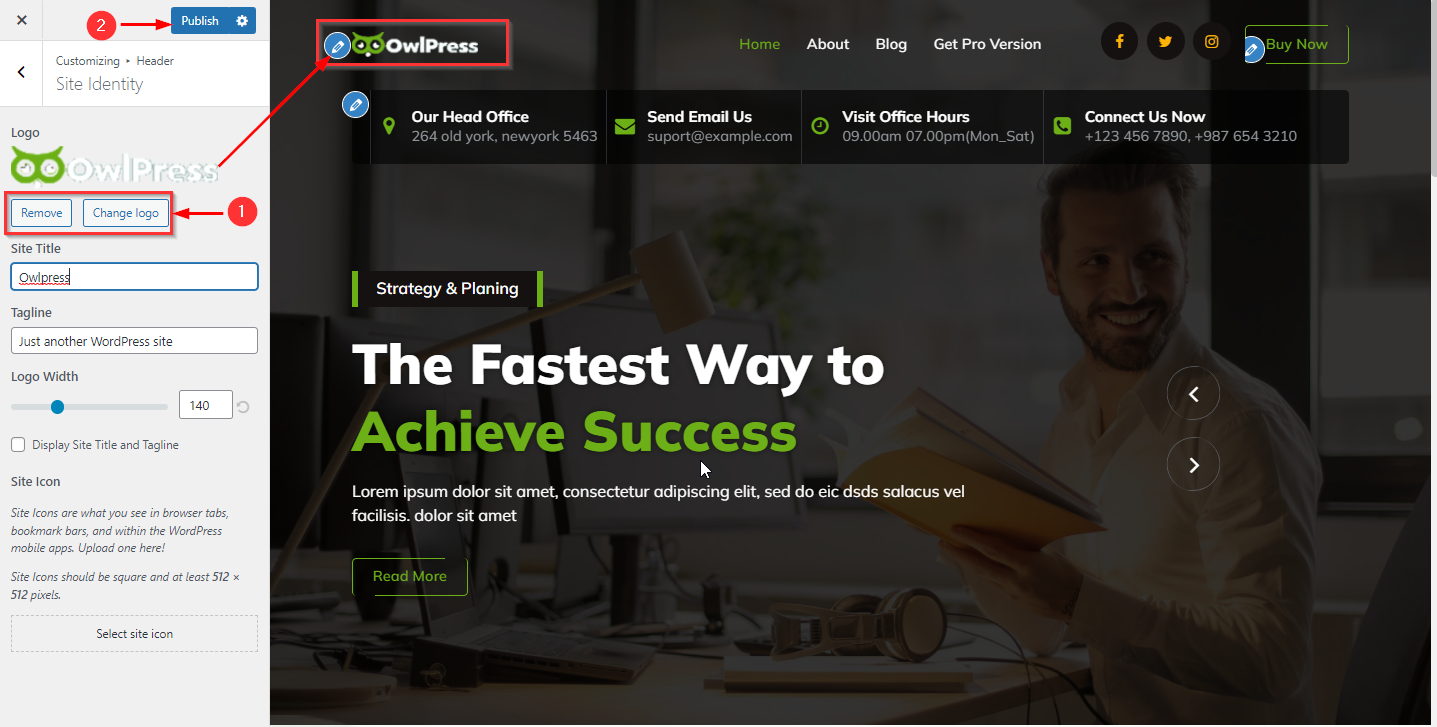
2. How to customize the width of the Site logo
From your dashboard, go to the Appearance > Customize > Header > Site Identity Section
Now Scroll bar is used for logo width Customize.
Click on Publish.

3. How to manage site title & tagline
From your dashboard, go to the Appearance > Customize > Header > Site Identity Section
Now manage site title & tagline as per your choice.
Click on Publish.
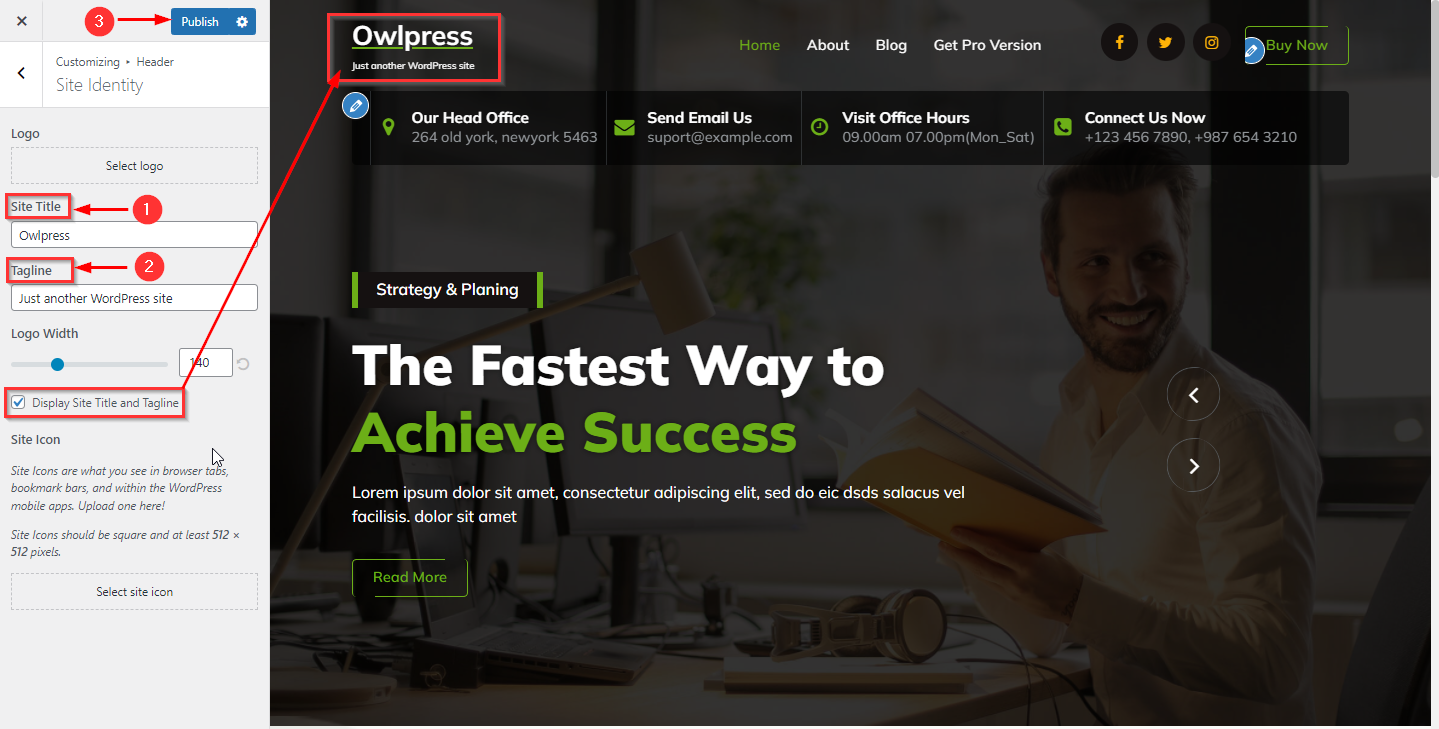
4. How to change the site icon
From your dashboard, go to the Appearance > Customize > Header > Site Identity Section
Now Click on the button & select the Site icon.
You can use a site icon size maximum of 512 x 512px.
Click on Publish.
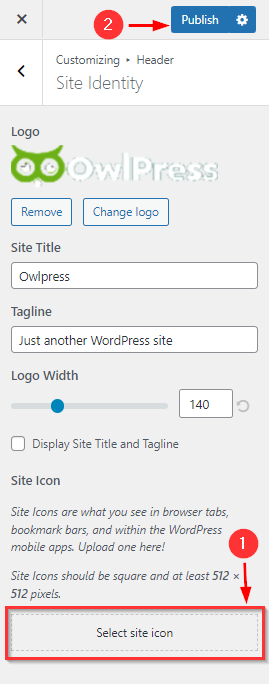
5. How to manage social icons in the above header
From your dashboard, go to the Appearance > Customize > Header > Header Navigation
Here you can manage social icons as per your choice.
Click on Publish.
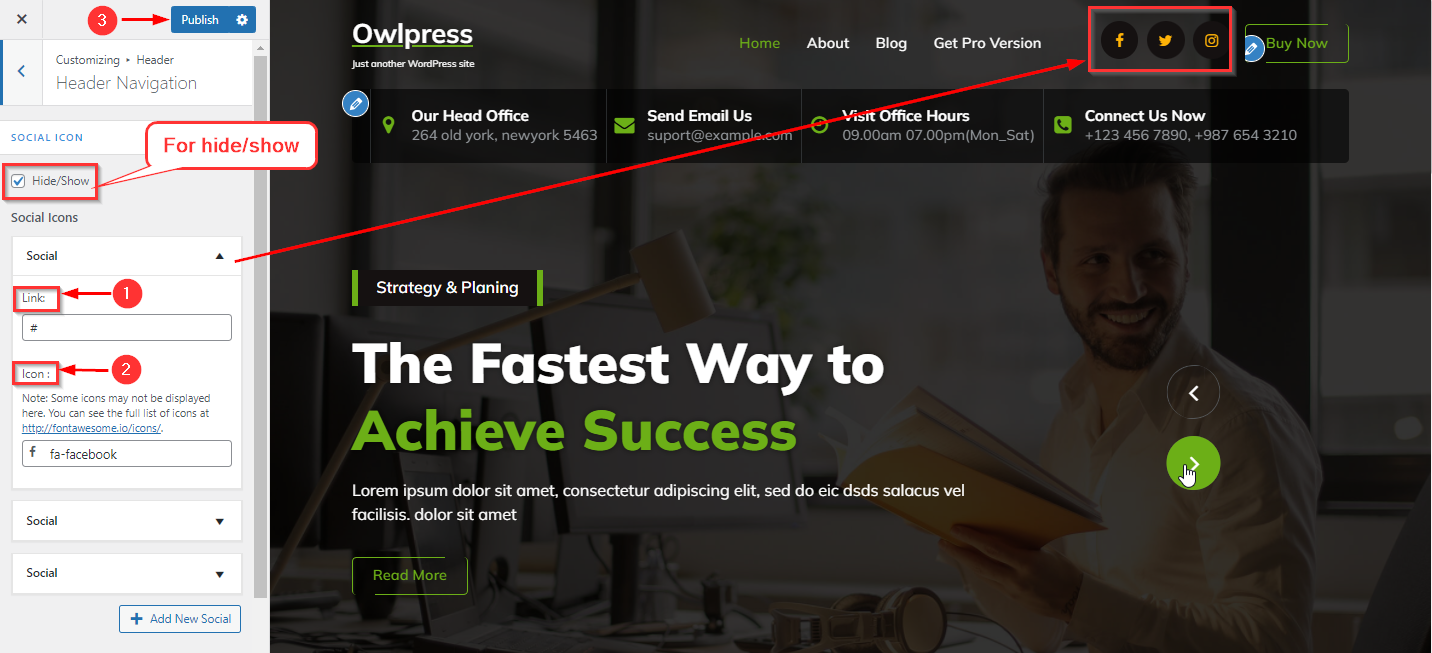
6. How to manage the Button in the above header
From your dashboard, go to the Appearance > Customize > Header > header navigation
Here you can manage the button as per your choice.
Click on Publish.
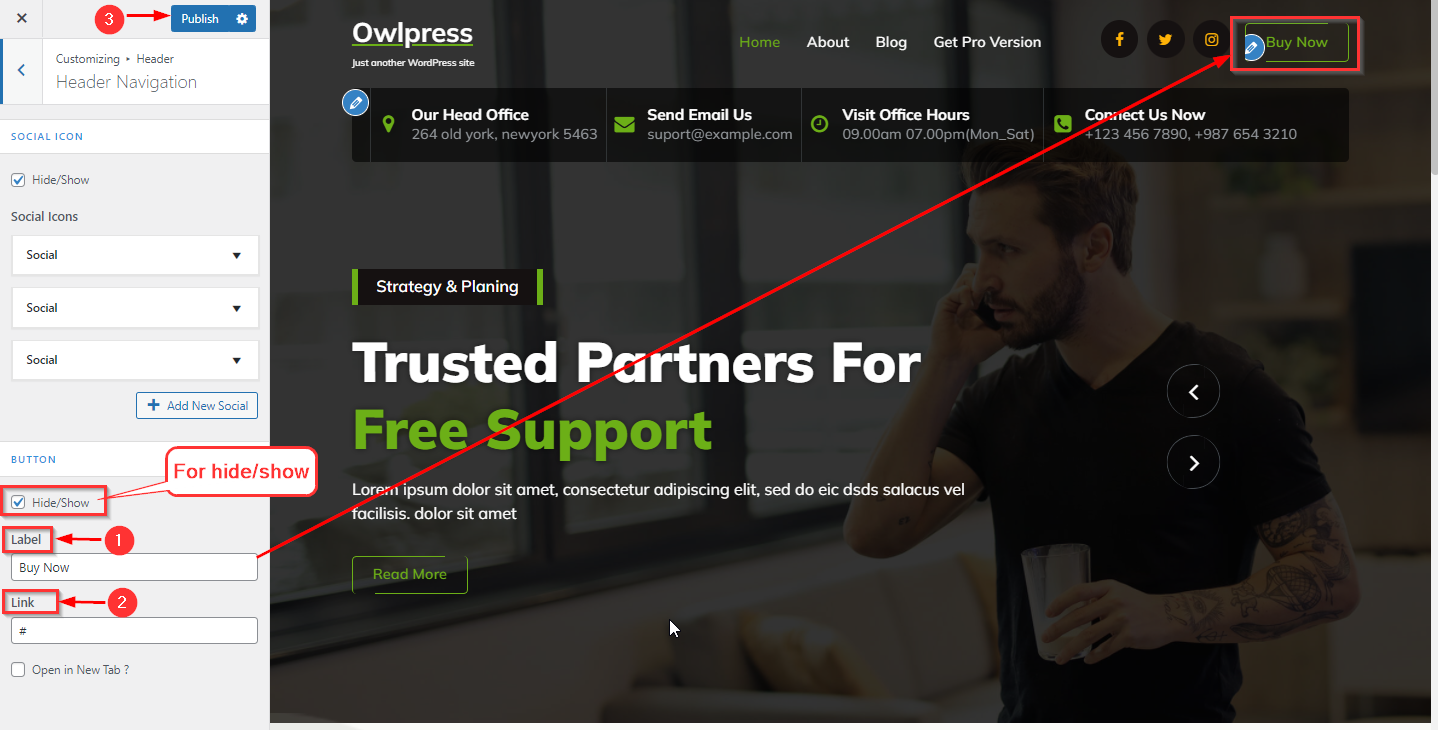
7. How to manage info in the below header
From your dashboard, go to the Appearance > Customize > Header > Below Header
Here you can manage the below header as per your choice.
Click on Publish.
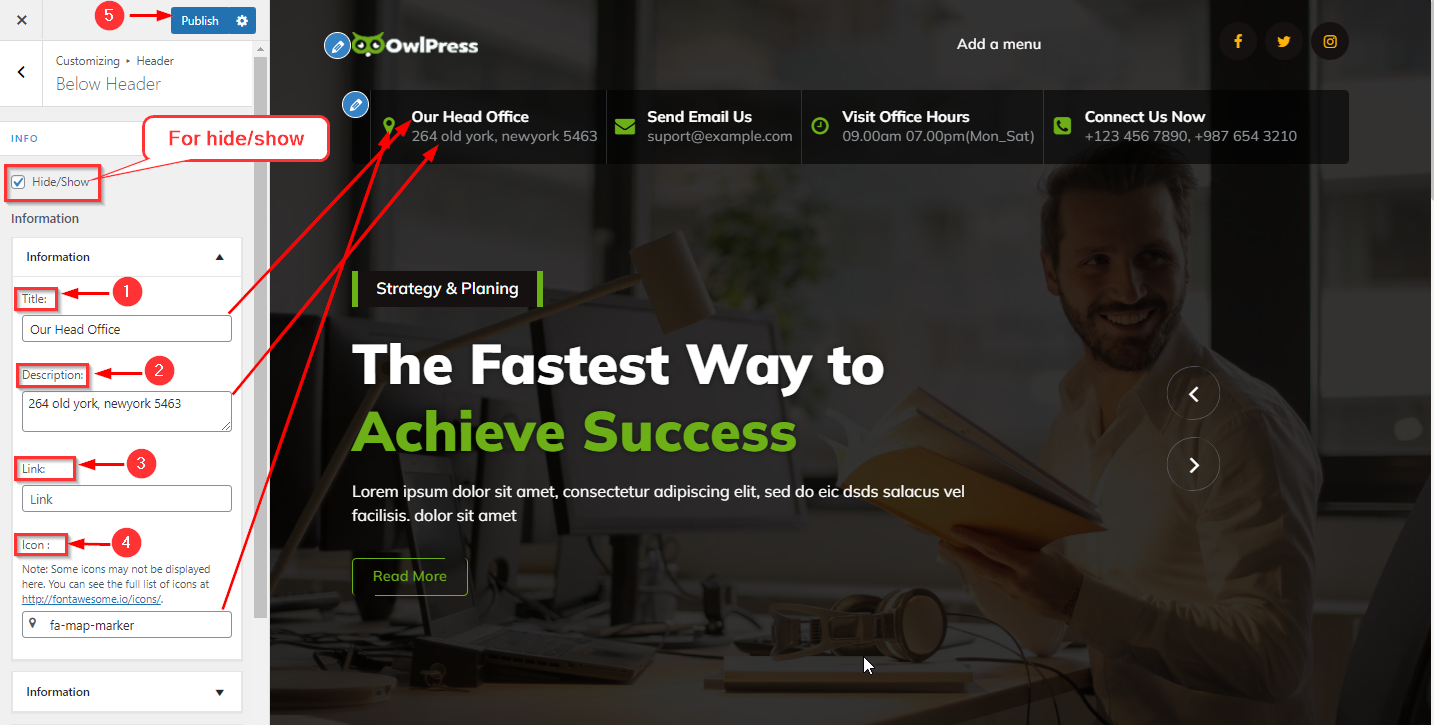
8. Hide/Show Sticky Header
From your dashboard, go to the Appearance > Customize > Header > Sticky Header Section
Now Click on the check box for Hide/Show Sticky header
Click on Publish.