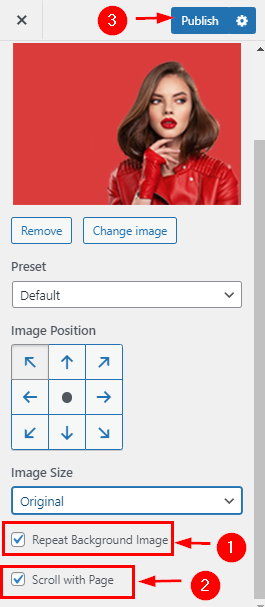How to manage background image?
1. How to the setup Background image
From your dashboard, go to the Appearance > Customize > Background image
Here You can set up a background image.
If you change & remove the logo then you can use the buttons below it.
Click on Publish.
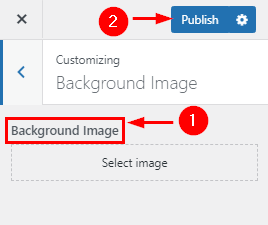
2. How to setup preset image
From your dashboard, go to the Appearance > Customize > Background image
Here You can setup a preset background image.
Click on Publish.
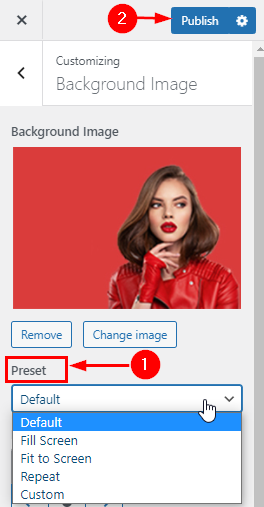
3. How to manage image position & size
From your dashboard, go to the Appearance > Customize > Background image
Here You can manage the position & size of background image.
Click on Publish.
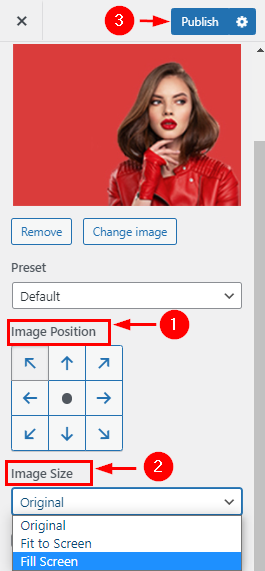
4. How to manage repeat background images & scroll with the page
From your dashboard, go to the Appearance > Customize > Background image
Here You can manage repeat background images & scroll with the page background images.
Click on Publish.