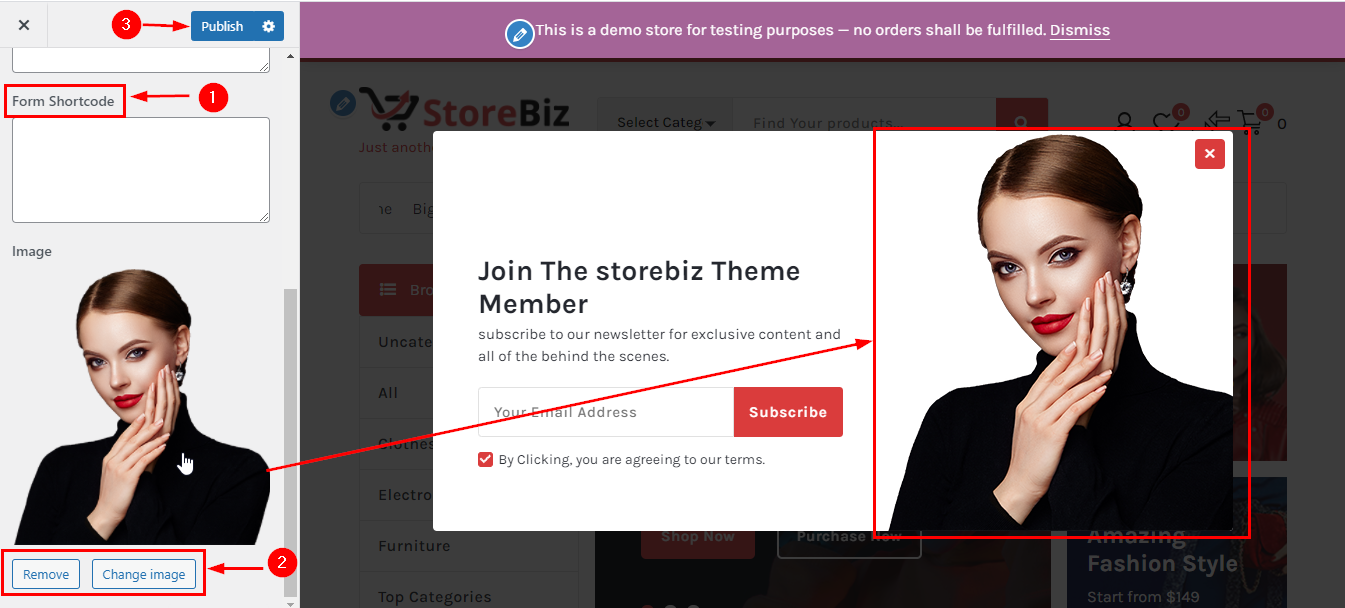How to manage General Section?
1.Hide/Show Breadcrumb Section
From your dashboard, go to the Appearance > Customize > General > Breadcrumb Section
Now Click on the check box for Hide/Show Breadcrumb Section.
Click on Publish.
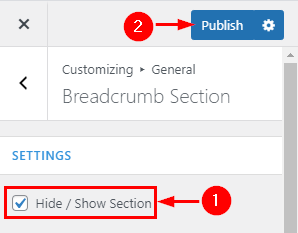
2.Hide/Show Enable Page Title & Page Path on Breadcrumb?
From your dashboard, go to the Appearance > Customize > General > Breadcrumb Section
Now Click on the check box for Hide/Show Enable Page Title & Page Path on Breadcrumb.
Click on Publish.
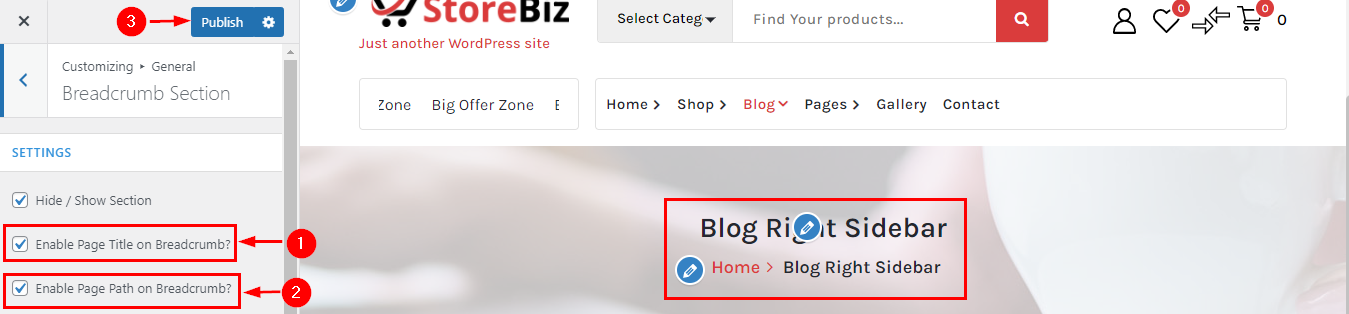
3.How to Manage Min Height
From your dashboard, go to the Appearance > Customize > General > Breadcrumb Section
Here you can manage min-height in Breadcrumb Section.
Click on Publish.
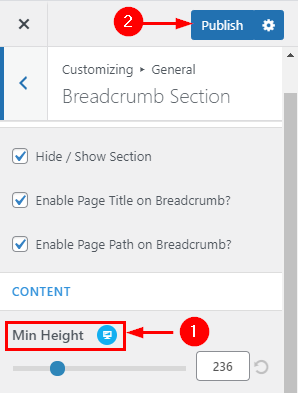
4.How to manage Background Image & Attachment image
From your dashboard, go to the Appearance > Customize > General > Breadcrumb Section
Here you can set the breadcrumb image according to you.
Click on Publish.
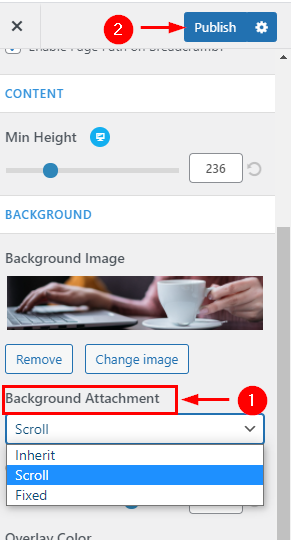
5.How to manage opacity & Overlay Color of Breadcrumb
From your dashboard, go to the Appearance > Customize > General > Breadcrumb Section
Here you can manage opacity & Color Overlay
Click on Publish.
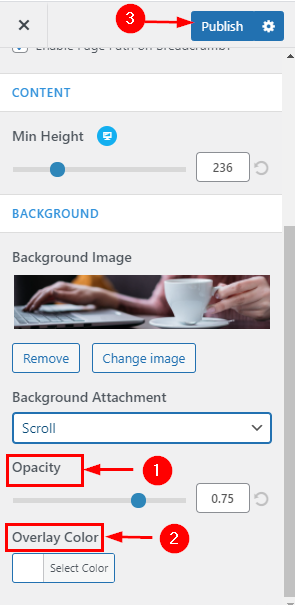
6.Hide/Show Preloader in StoreBiz
From your dashboard, go to the Appearance > Customize > General > Preloader Section
Now Click on the check box for Hide/Show Preloader.
Click on Publish.
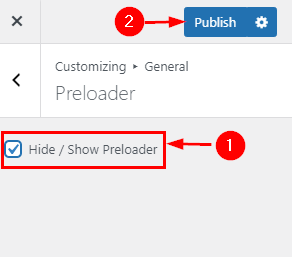
7.How to manage Top Scroller in StoreBiz
From your dashboard, go to the Appearance > Customize > General > Preloader Section
Here you can manage the Scroller icon & also the Hide/Show setting.
Click on Publish.
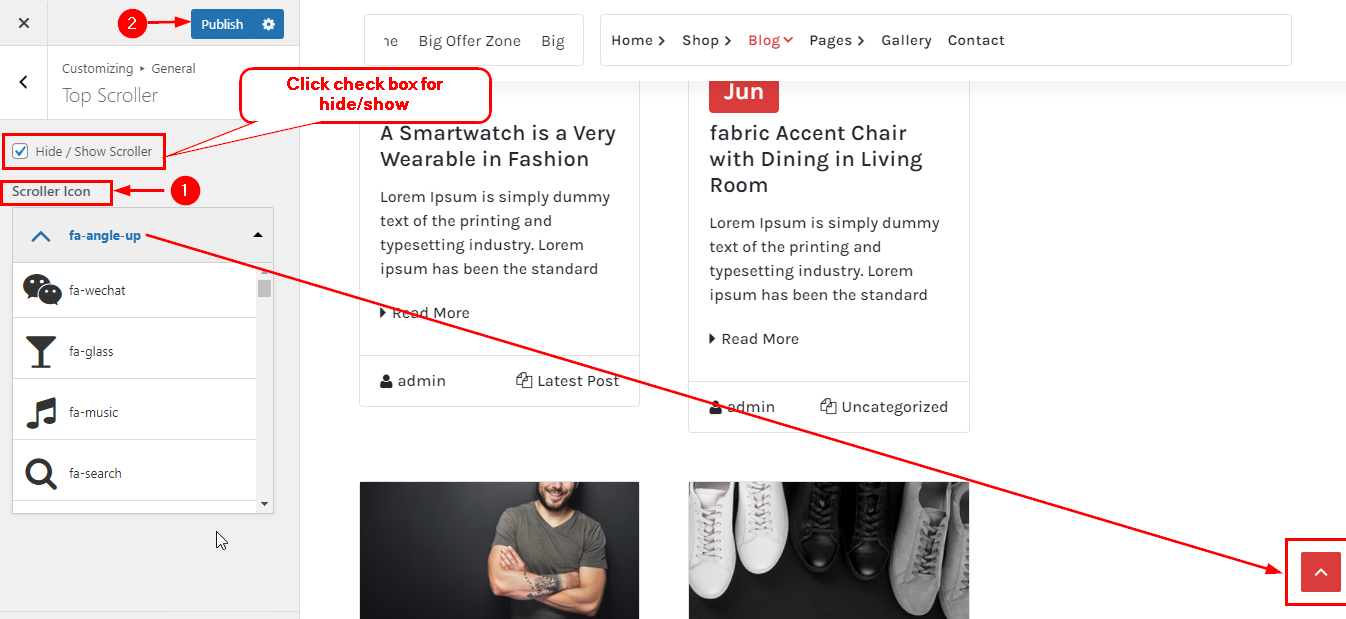
8.Hide/Show Subscribe in StoreBiz
From your dashboard, go to the Appearance > Customize > General > Subscribe Section
Now Click on the check box for Hide/Show Subscribe.
Click on Publish.
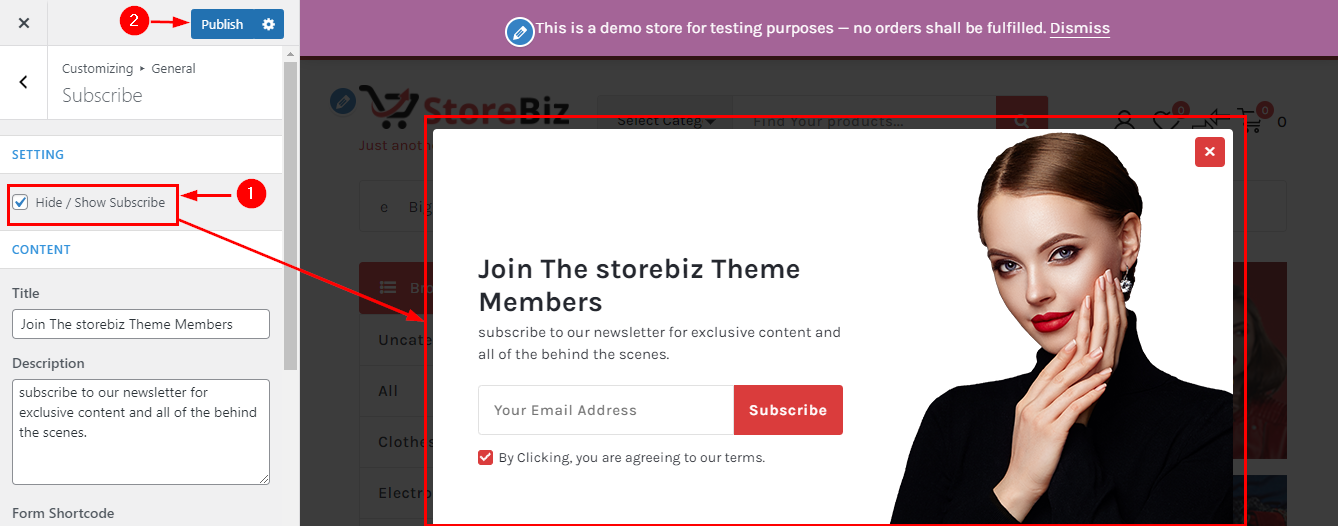
9.How to manage Title & Description in Subscribe section
From your dashboard, go to the Appearance > Customize > General > Subscribe Section
Here you can manage Title & Description in Subscribe.
Click on Publish.
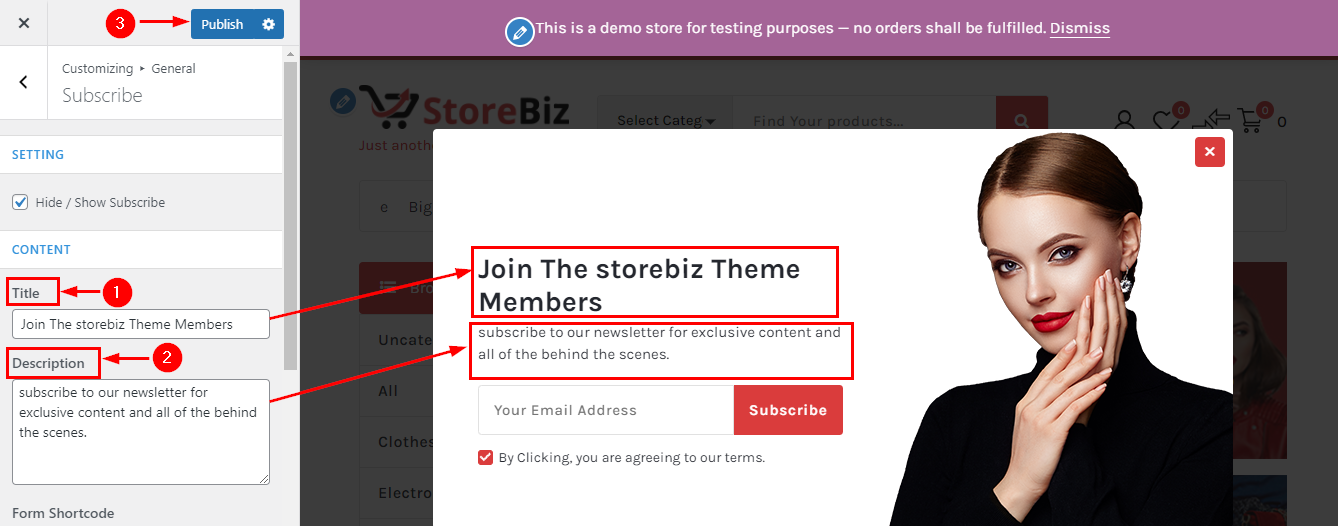
10.How to manage Shortcode & Image in Subscribe section
From your dashboard, go to the Appearance > Customize > General > Subscribe Section
Here you can manage Shortcode & Image in Subscribe.
Click on Publish.