How to manage Coming Soon Page in CoziPress
1.Create a Page & Select Template
From your dashboard, go to the Dashboard > Pages > Add New
Now Create a page & Select the Template in Page Attributes.
Click on Publish.
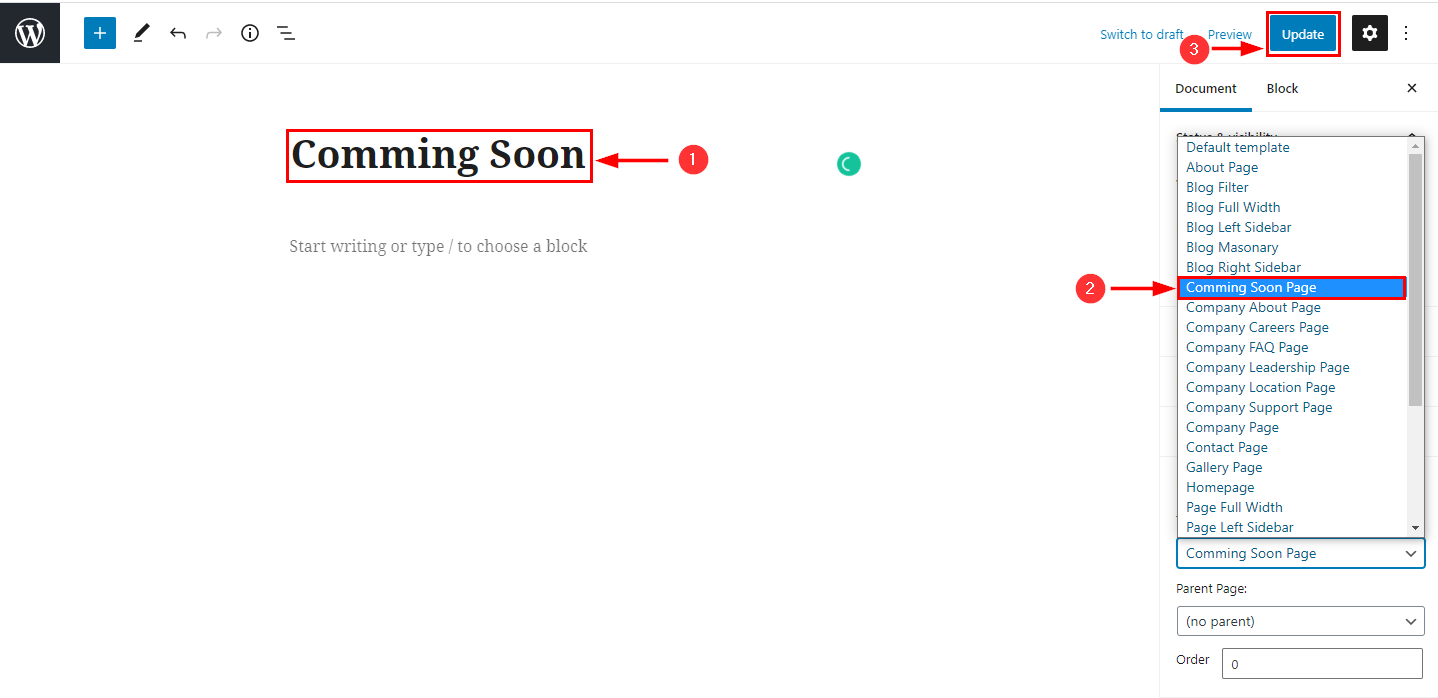
2.Enable/Disable coming soon page
From your dashboard, go to the Appearance > Customize > Page Templates > Coming soon Page
Now click on check box for enable/disable coming soon page.
Click on Publish.
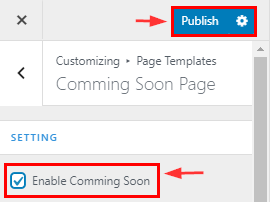
3.Enable/Disable form & social icons
From your dashboard, go to the Appearance > Customize > Page Templates > Coming soon Page
Now click on check box for enable/disable form & social icons.
Click on Publish.
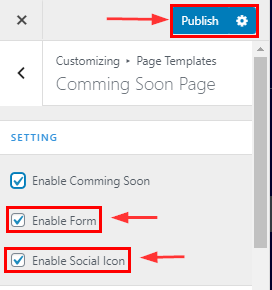
3.How to manage Time & Shortcode in Comingsoon Page
From your dashboard, go to the Appearance > Customize > Page Templates > Coming soon Page
Here You Can Manage time & Shortcode.
Click on Publish.

3.How to manage social icon & background image in Coming soon Page
From your dashboard, go to the Appearance > Customize > Page Templates > Coming soon Page
Here You Can Manage time & Shortcode.
Click on Publish.


