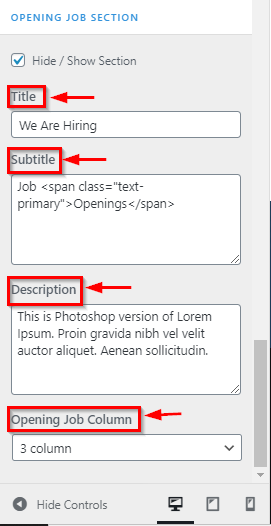How to manage Company Career Page in CoziPress
1.Create a Page & Select Template
From your dashboard, go to the Dashboard > Pages > Add New
Now Create a page & Select the Template.
Click on Publish.
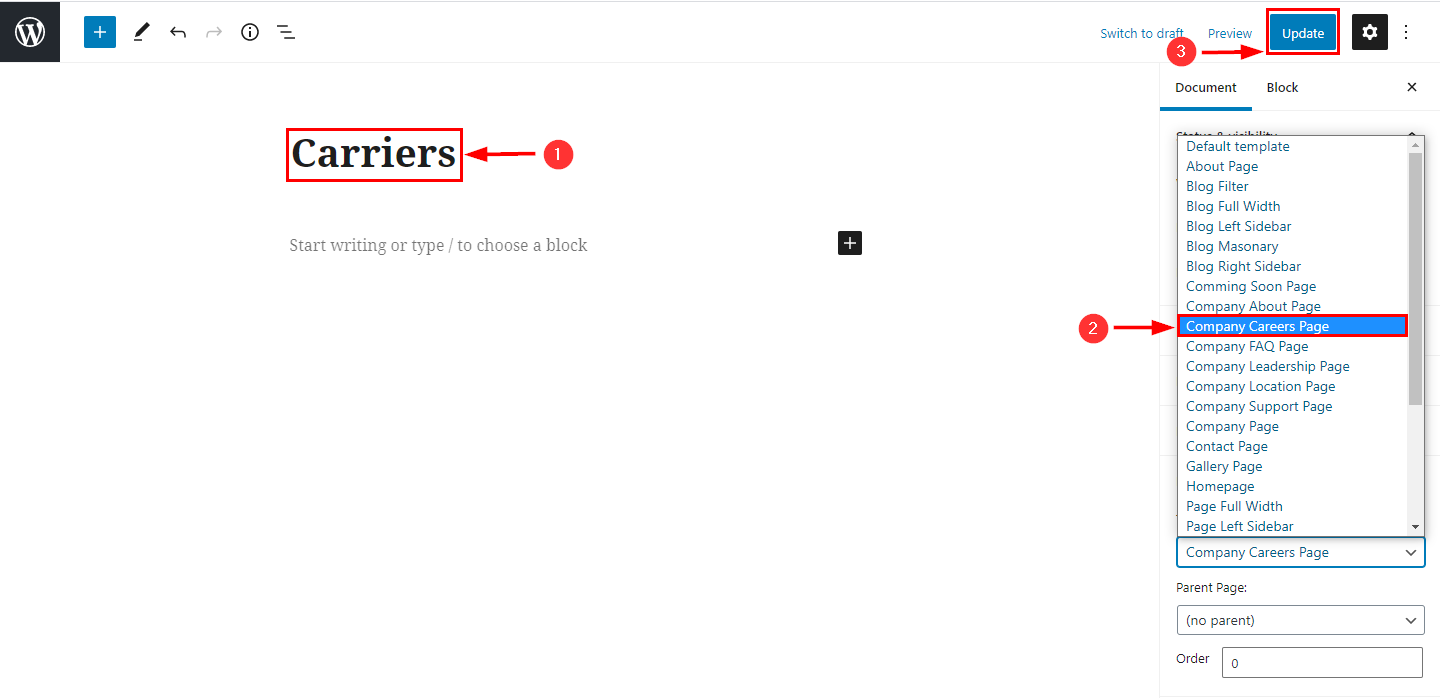
2.Hide/Show Job Section in company Career page
From your dashboard, go to the Appearance > Customize > Page Templates > Company Careers Page
Now click on the check box for the hide/show company careers section.
Click on Publish.

3.How to manage title, Subtitle & Description in job section
From your dashboard, go to the Appearance > Customize > Page Templates > Company Careers Page
Now click on here manage title, Subtitle & Description.
Click on Publish.
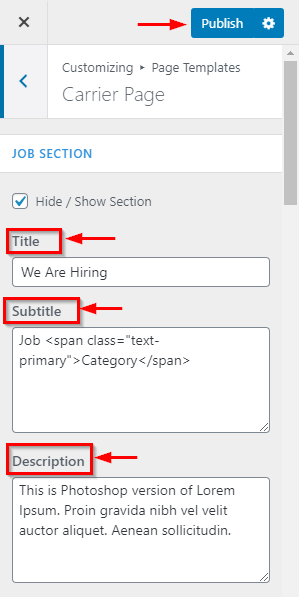
4.How to manage content of job section
From your dashboard, go to the Appearance & Customize > Page Templates > Company Careers Page
Now click on here manage content of job section.
Click on Publish.
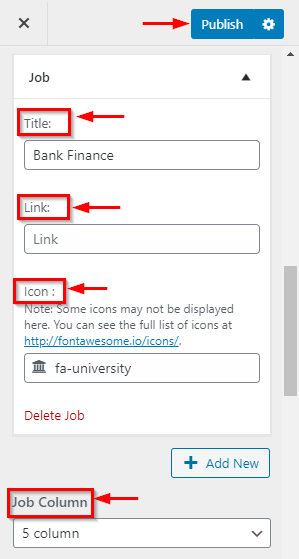
5.Hide/Show Benefit Section in company Career page
From your dashboard, go to the Appearance > Customize > Page Templates > Company Careers Page
Now click on the check box for the hide/show company benefit section.
Click on Publish.
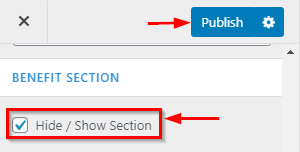
6.How to manage title, Subtitle & Description in benefit section
From your dashboard, go to the Appearance > Customize > Page Templates > Company Careers Page
Now click on here manage title, Subtitle & Description.
Click on Publish.
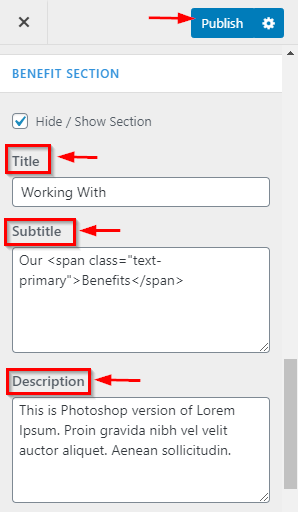
7.How to manage content in benefit section
From your dashboard, go to the Appearance > Customize > Page Templates > Company Careers Page
Now click on here manage content of benefit section.
Click on Publish.
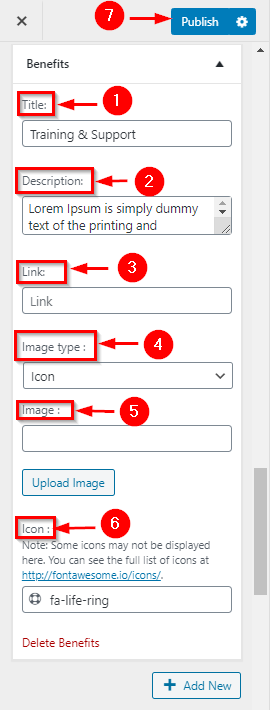
8.Hide/Show opening job Section in company Career page
From your dashboard, go to the Appearance > Customize > Page Templates > Company Careers Page
Now click on the check box for the hide/show opening job section.
Click on Publish.
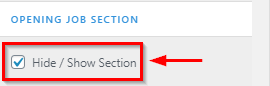
9.How to manage content in opening job section
From your dashboard, go to the Appearance > Customize > Page Templates > Company Careers Page
Now click on here manage content of opening job section.
Click on Publish.