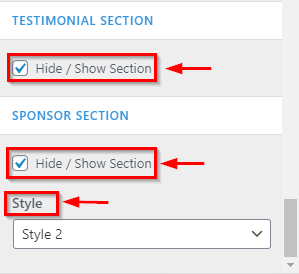How to manage About page in CoziPress
1.Create a Page & Select Template
From your dashboard, go to the Dashboard > Pages > Add New
Now Create a page & Select the Template.
Click on Publish.
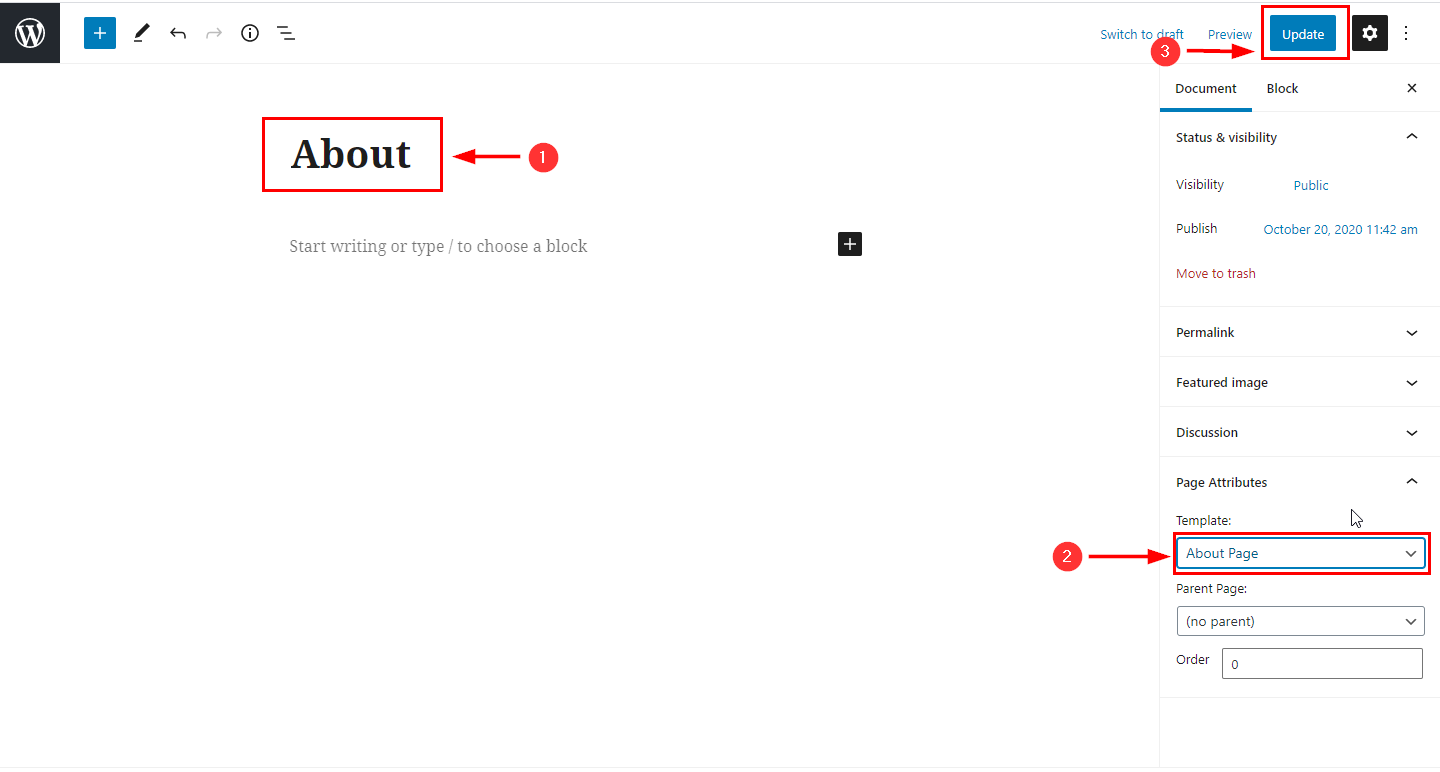
2.Hide/Show About Section
From your dashboard, go to the Appearance > Customize > Page Templates > About Page
Now click on check box for hide/show About section.
Click on Publish.
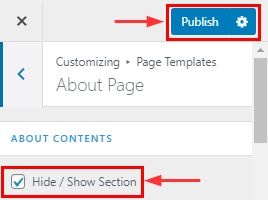
3.How to manage title,subtitle & description
From your dashboard, go to the Appearance > Customize > Page Templates > About Page
Now you can manage title ,subtitle & Description.
Click on Publish.
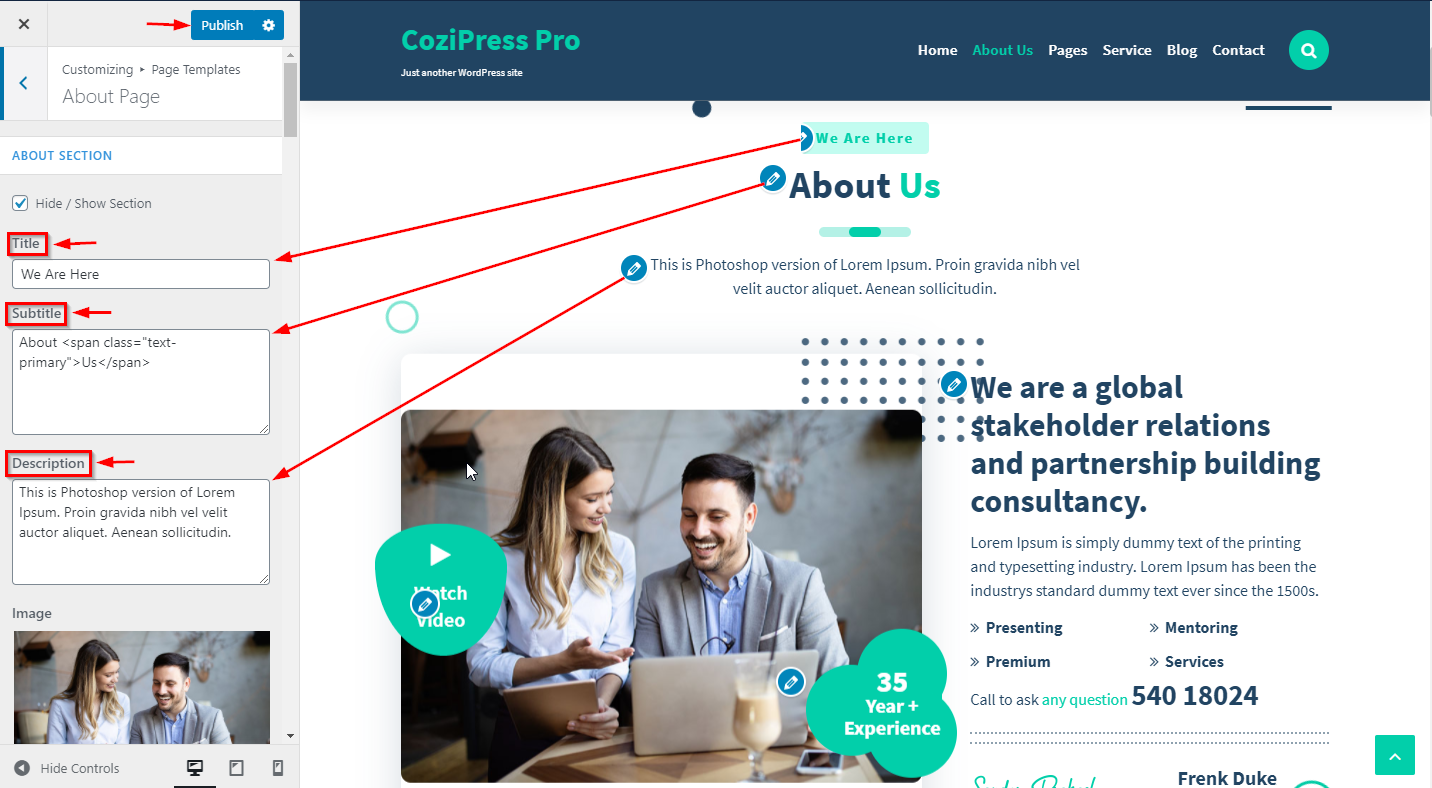
4.How to manage video section in about page
From your dashboard, go to the Appearance > Customize > Page Templates > About Page
Now you can manage video content.
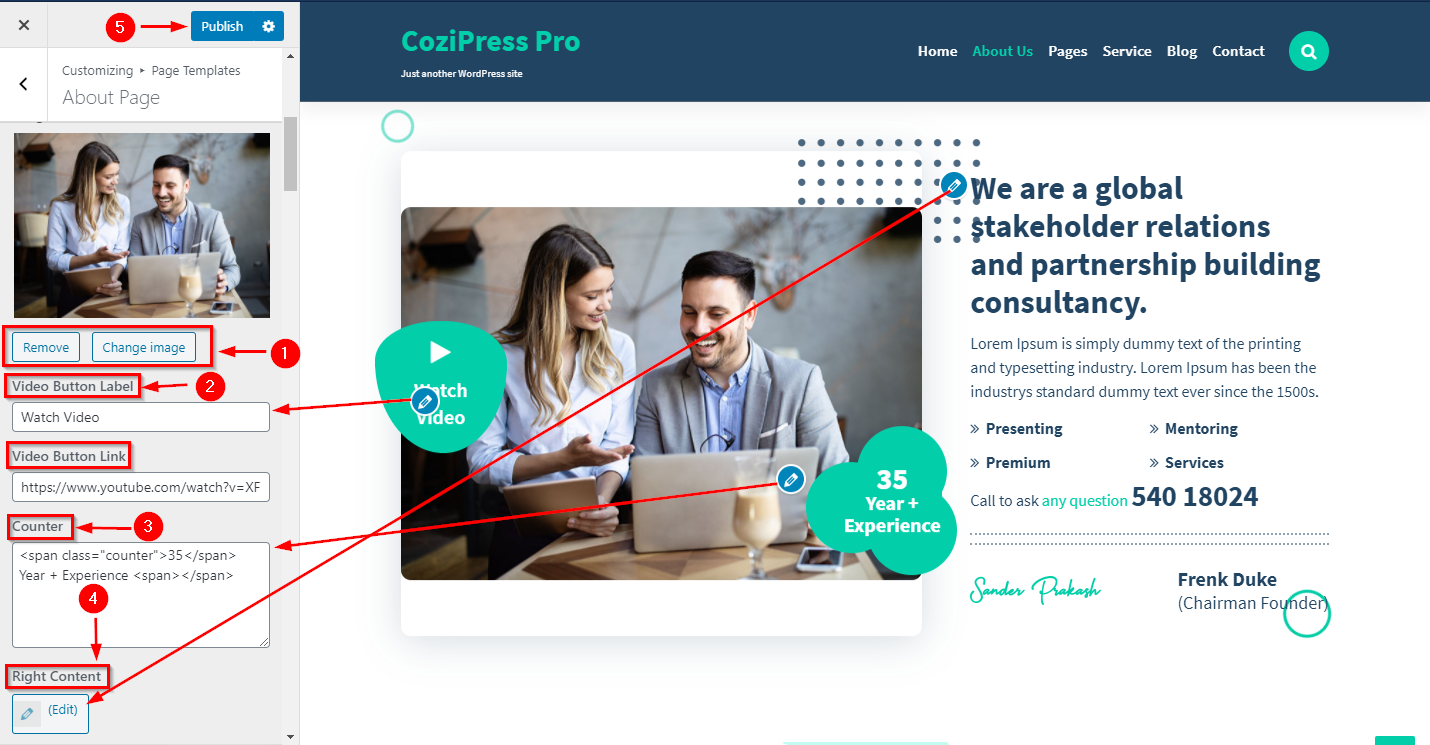
5.Hide/Show Mission Section
From your dashboard, go to the Appearance > Customize > Page Templates > About Page
Now click on check box for hide/show Mission section.
Click on Publish.
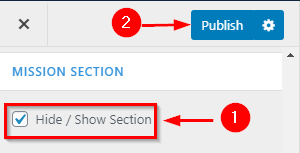
6.How to manage title,subtitle & description of mission section
From your dashboard, go to the Appearance > Customize > Page Templates > About Page
Now you can manage title ,subtitle & Description.
Click on Publish.
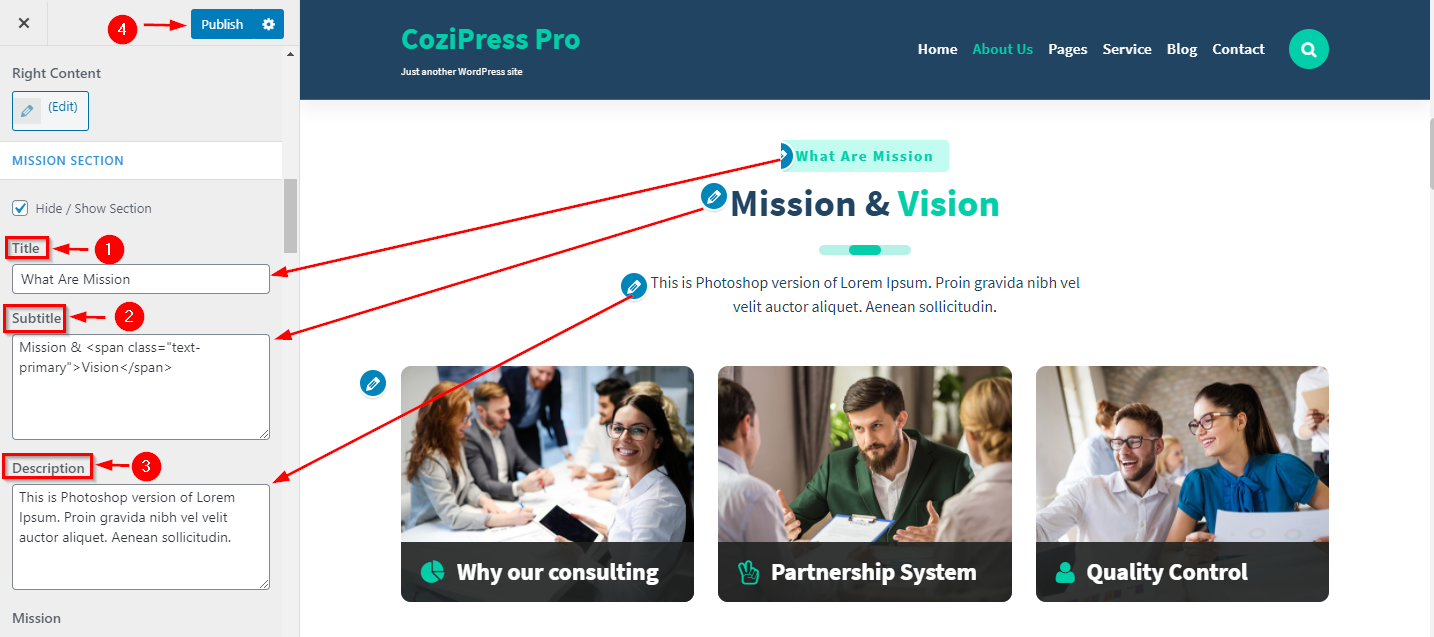
7.How to manage Content of mission section
From your dashboard, go to the Appearance > Customize > Page Templates > About Page
Now you can manage content here of mission section.
Click on Publish.
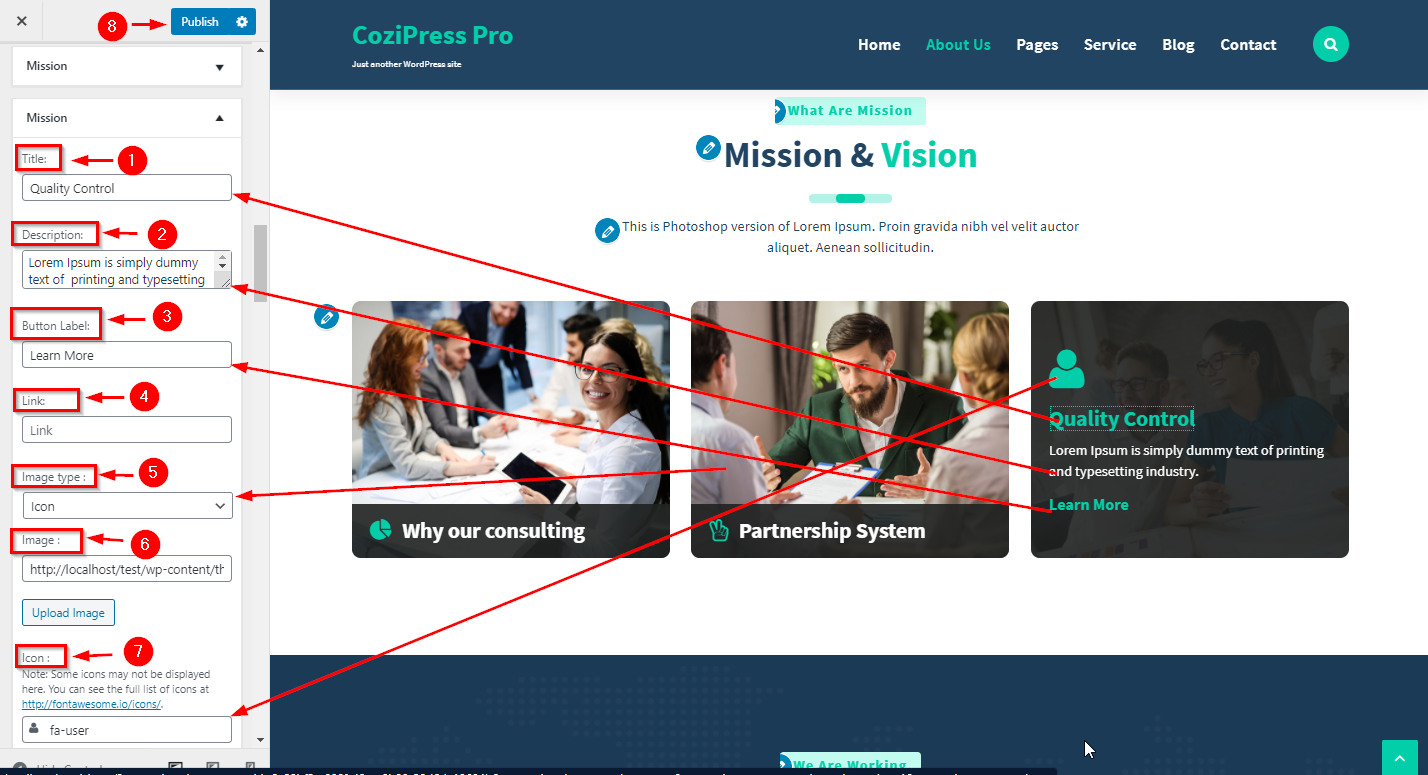
8.Hide/Show Working Section
From your dashboard, go to the Appearance > Customize > Page Templates > About Page
Now click on check box for hide/show working section.
Click on Publish.
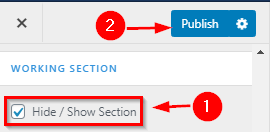
9.How to manage title, subtitle & description of working section
From your dashboard, go to the Appearance > Customize > Page Templates > About Page
Now you can manage title ,subtitle & Description.
Click on Publish.
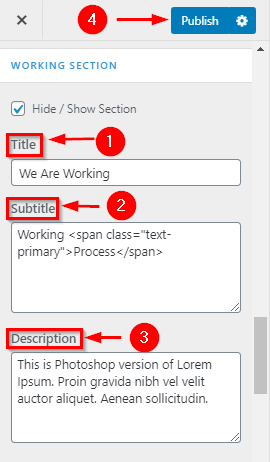
10.How to manage Content of working section
From your dashboard, go to the Appearance > Customize > Page Templates > About Page
Now you can manage content here of working section.
Click on Publish.
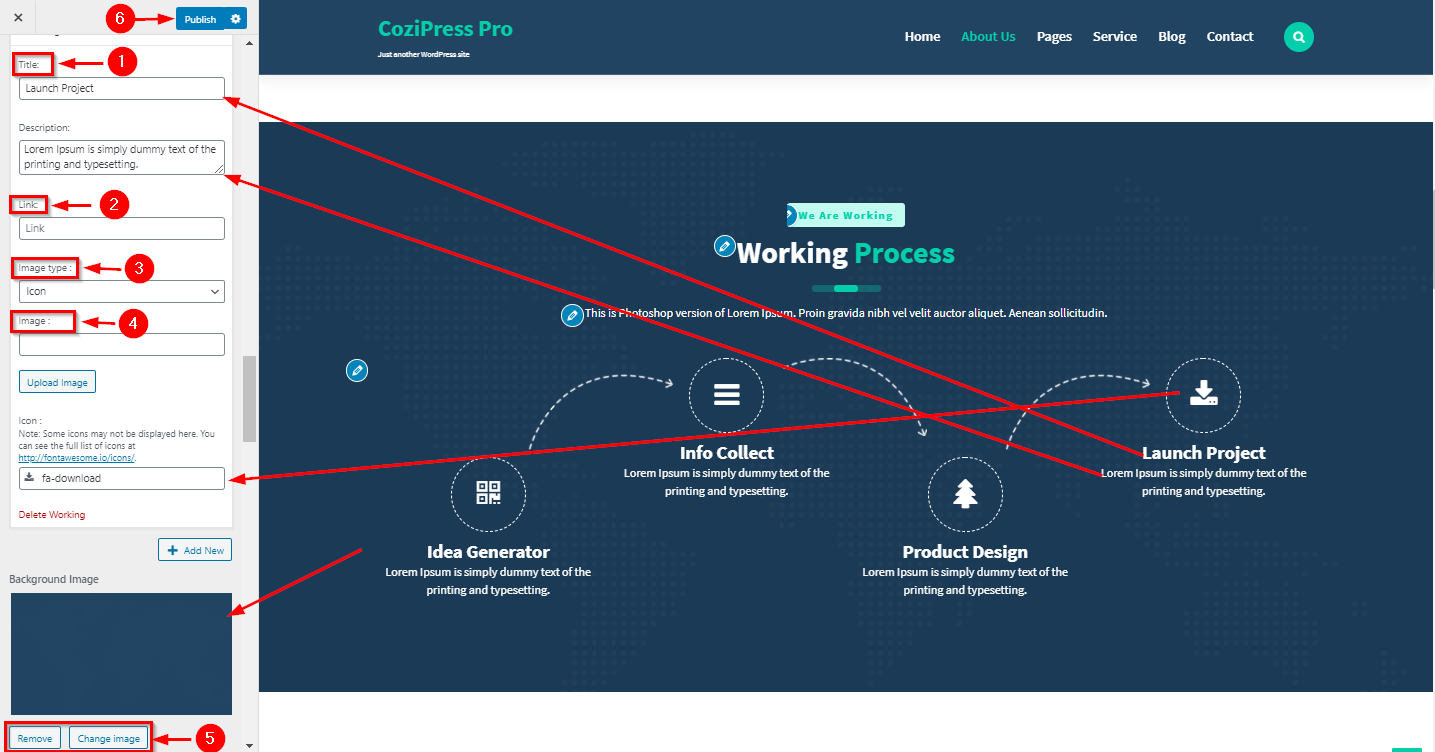
11.Hide/Show Skill Section
From your dashboard, go to the Appearance > Customize > Page Templates > About Page
Now click on check box for hide/show Skill section.
Click on Publish.
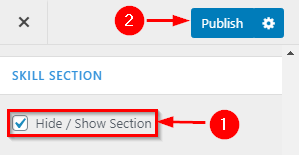
12.How to manage title, subtitle & description of skill section
From your dashboard, go to the Appearance > Customize > Page Templates > About Page
Now you can manage title ,subtitle & Description.
Click on Publish.
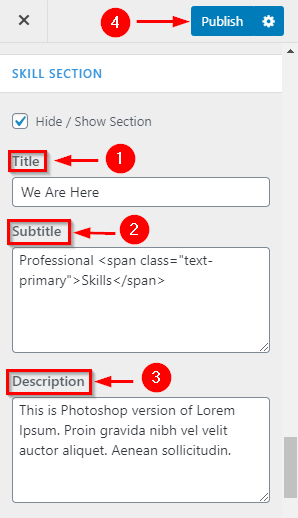
13.How to manage Content of skill section
From your dashboard, go to the Appearance > Customize > Page Templates > About Page
Now you can manage content here of skill section.
Click on Publish.
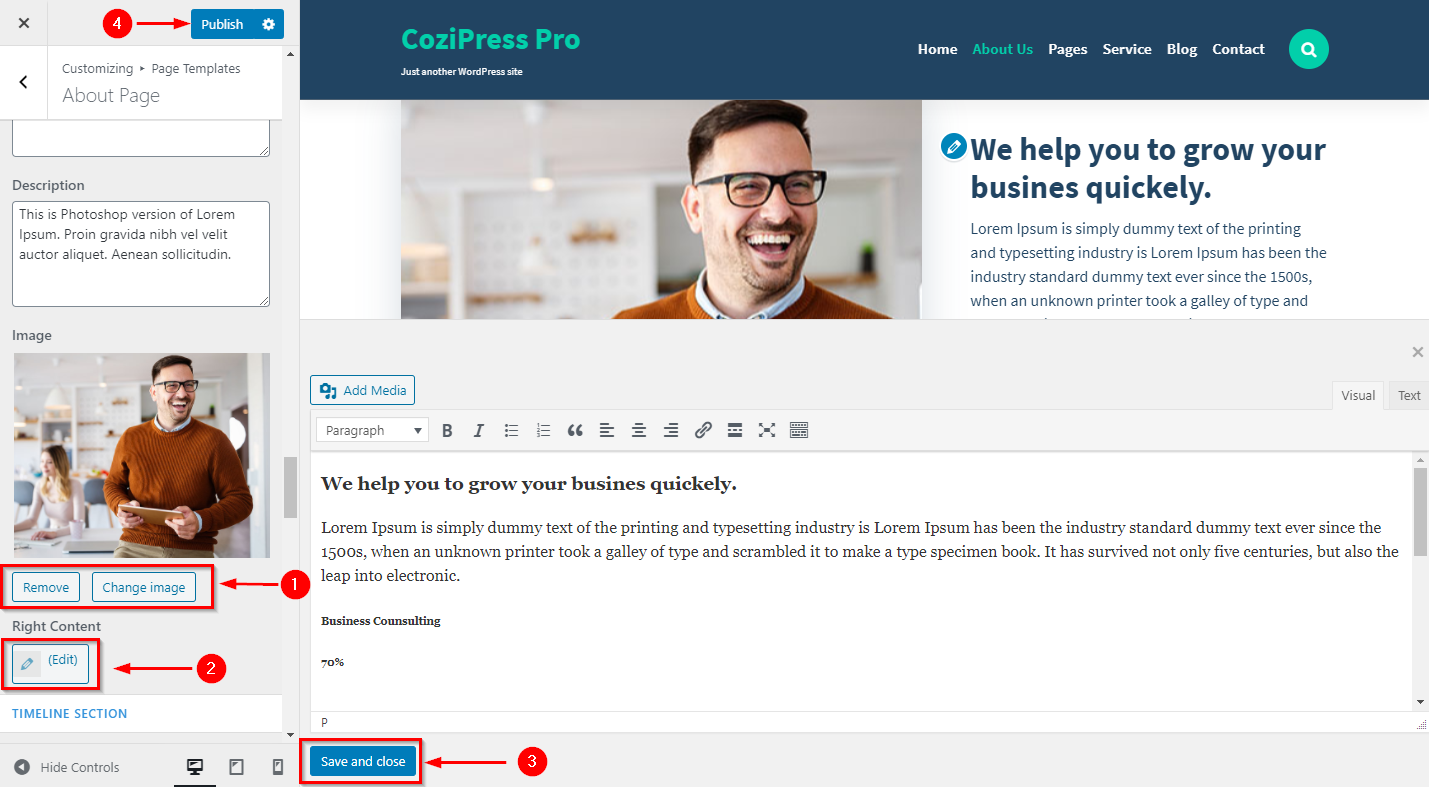
14.Hide/Show Timeline Section
From your dashboard, go to the Appearance > Customize > Page Templates > About Page
Now click on check box for hide/show TimeLine section.
Click on Publish.
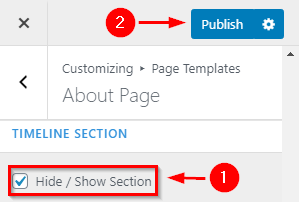
15.How to manage title, subtitle & description of timeline section
From your dashboard, go to the Appearance > Customize > Page Templates > About Page
Now you can manage title ,subtitle & Description.
Click on Publish.

16.How to manage Content of timeline section
From your dashboard, go to the Appearance > Customize > Page Templates > About Page
Now you can manage content here of Timeline section.
Click on Publish.
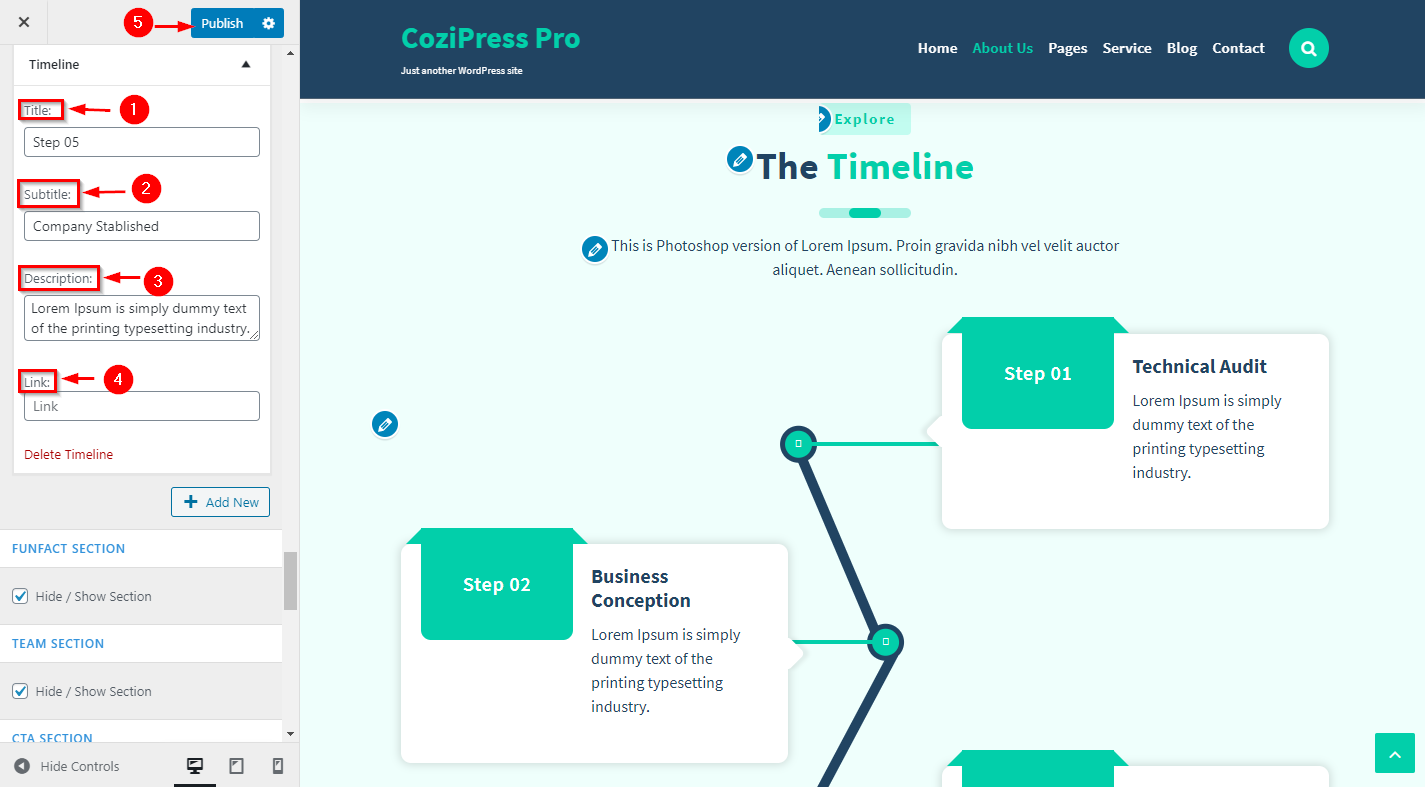
17.Hide/Show Funfact & Team Section in About Page
From your dashboard, go to the Appearance > Customize > Page Templates > About Page
Now click on check box for hide/show Funfact & Team section.
Click on Publish.
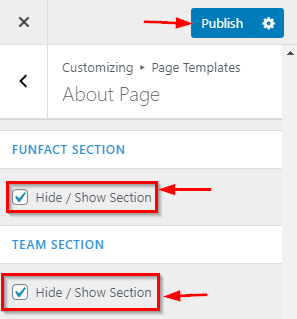
18.How to manage Content of CTA section
From your dashboard, go to the Appearance > Customize > Page Templates > About Page
Now you can manage content here of CTA section.
Click on Publish.
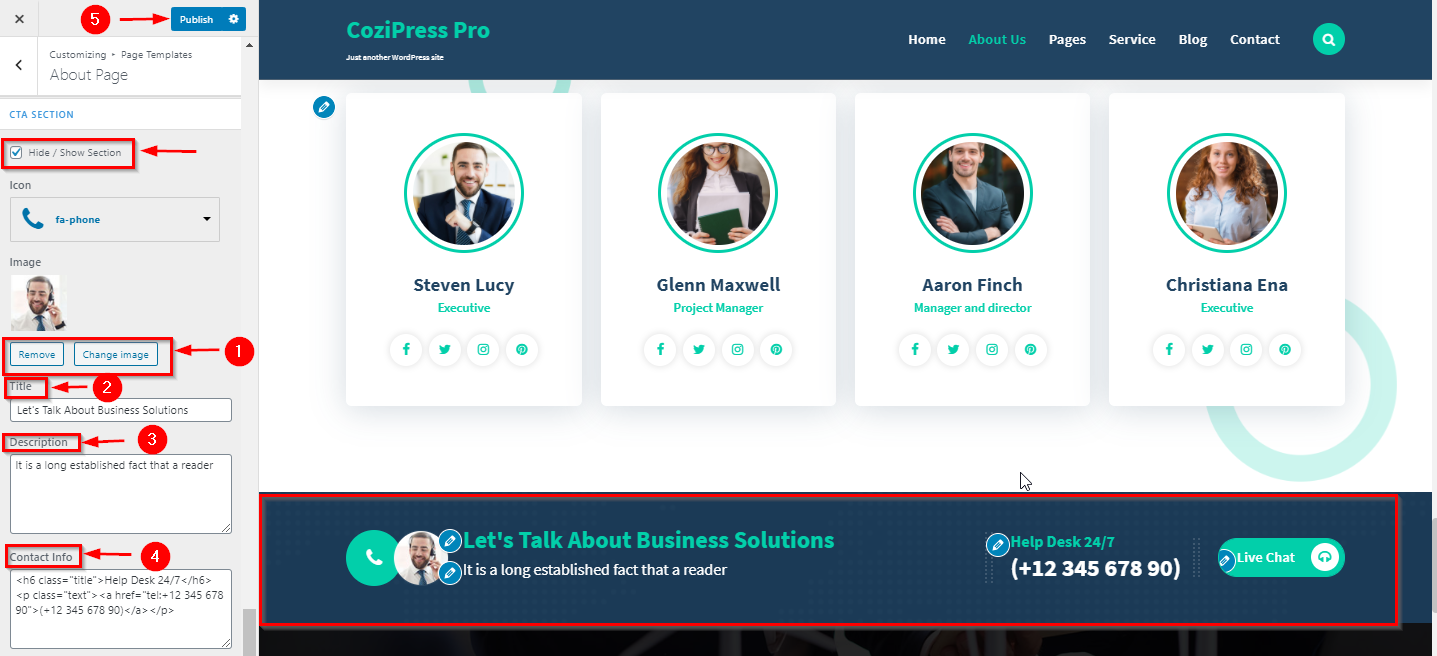
19.Hide/Show Testimonial & Sponsor Section & Style Change in About Page
From your dashboard, go to the Appearance > Customize > Page Templates > About Page
Now click on check box for hide/show Testimonial & Sponsor section.
Click on Publish.