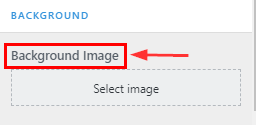How to manage Coming Soon Page in Spintech
1.Create a Page & Select Template
From your dashboard, go to the Dashboard > Pages > Add New
Now Create a page & Select the Template in Page Attributes.
Click on Publish.
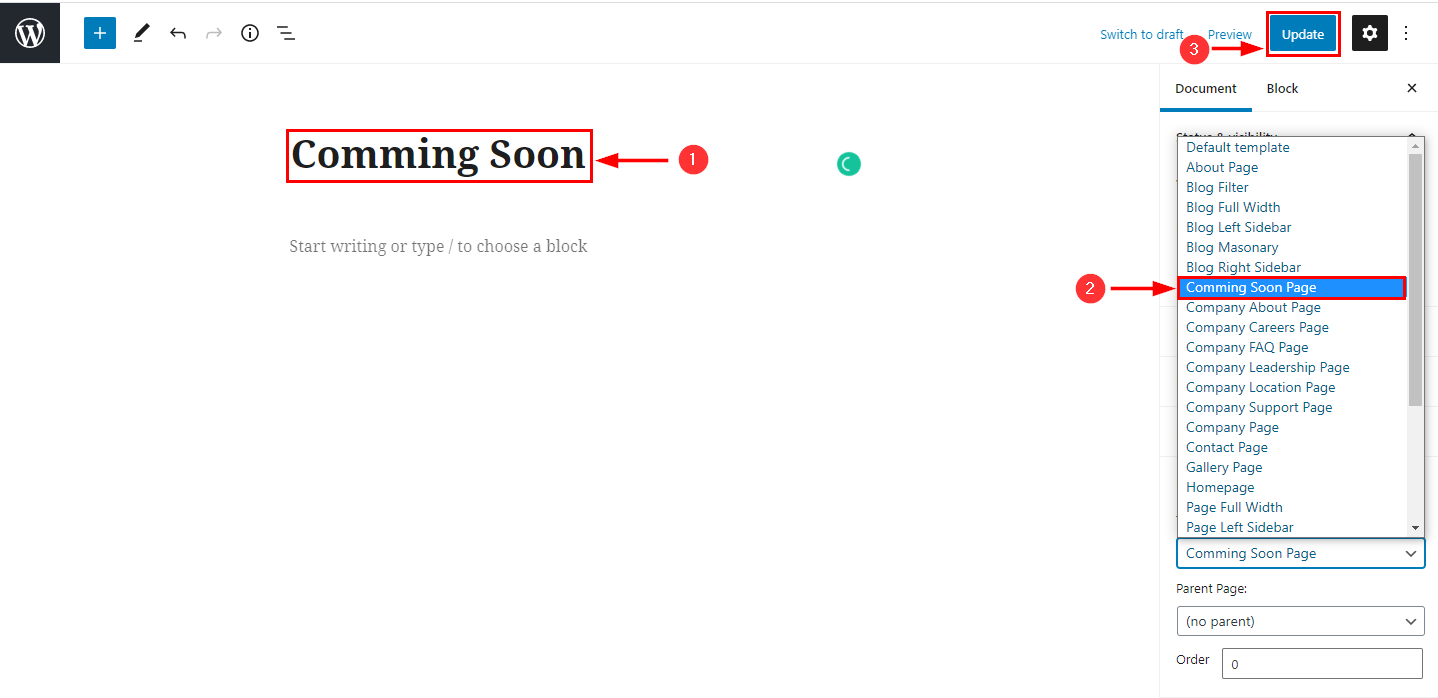
2.Enable/Disable coming soon page
From your dashboard, go to the Appearance > Customize > Page Templates > Coming soon Page
Now click on check box for enable/disable coming soon page.
Click on Publish.
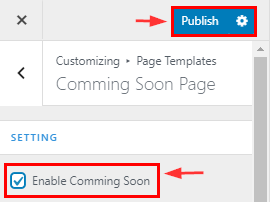
3.Enable/Disable form & social icons
From your dashboard, go to the Appearance > Customize > Page Templates > Coming soon Page
Now click on check box for enable/disable form & social icons.
Click on Publish.
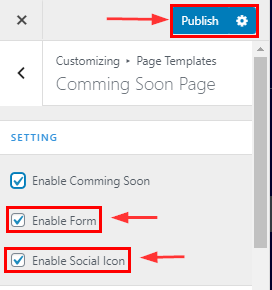
4.How to manage logo in coming soon page
From your dashboard, go to the Appearance > Customize > Page Templates > Coming soon Page
Here you can manage logo in coming soon page.
Click on Publish.
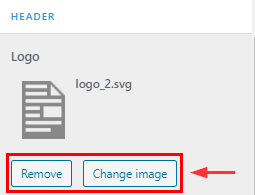
5.How to manage title & Description in coming soon page
From your dashboard, go to the Appearance > Customize > Page Templates > coming soon page
Here you can change title & Description in coming soon page.
Click on Publish.
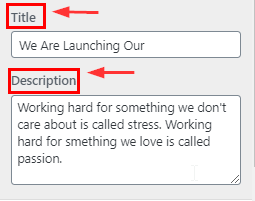
6.How to manage time & date in coming soon page
From your dashboard, go to the Appearance > Customize > Page Templates > coming soon page
Here you can manage time & date in coming soon page.
Click on Publish.
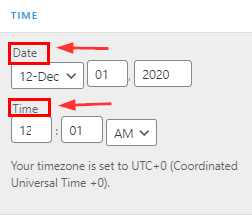
7.How to manage shortcode in coming soon page
From your dashboard, go to the Appearance > Customize > Page Templates > coming soon page
Here you can manage time & date in coming soon page.
Click on Publish.
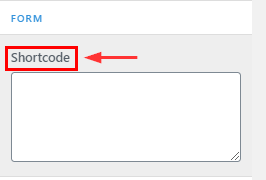
8.How to manage social icons in coming soon page
From your dashboard, go to the Appearance > Customize > Page Templates > coming soon page
Here you can manage social icon in coming soon page.
Click on Publish.
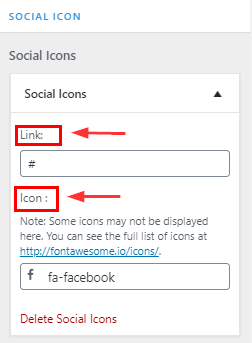
9.How to manage background image in coming soon page
From your dashboard, go to the Appearance > Customize > Page Templates > coming soon page
Here you can manage background image in coming soon page.
Click on Publish.