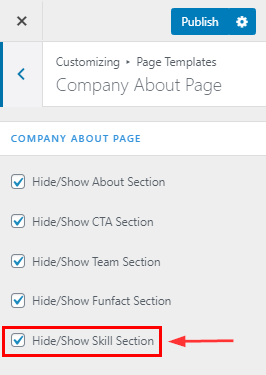How to manage Company About Page
1.Create a Page & Select Template
From your dashboard, go to the Dashboard > Pages > Add New
Now Create a page & Select the Template.
Click on Publish.
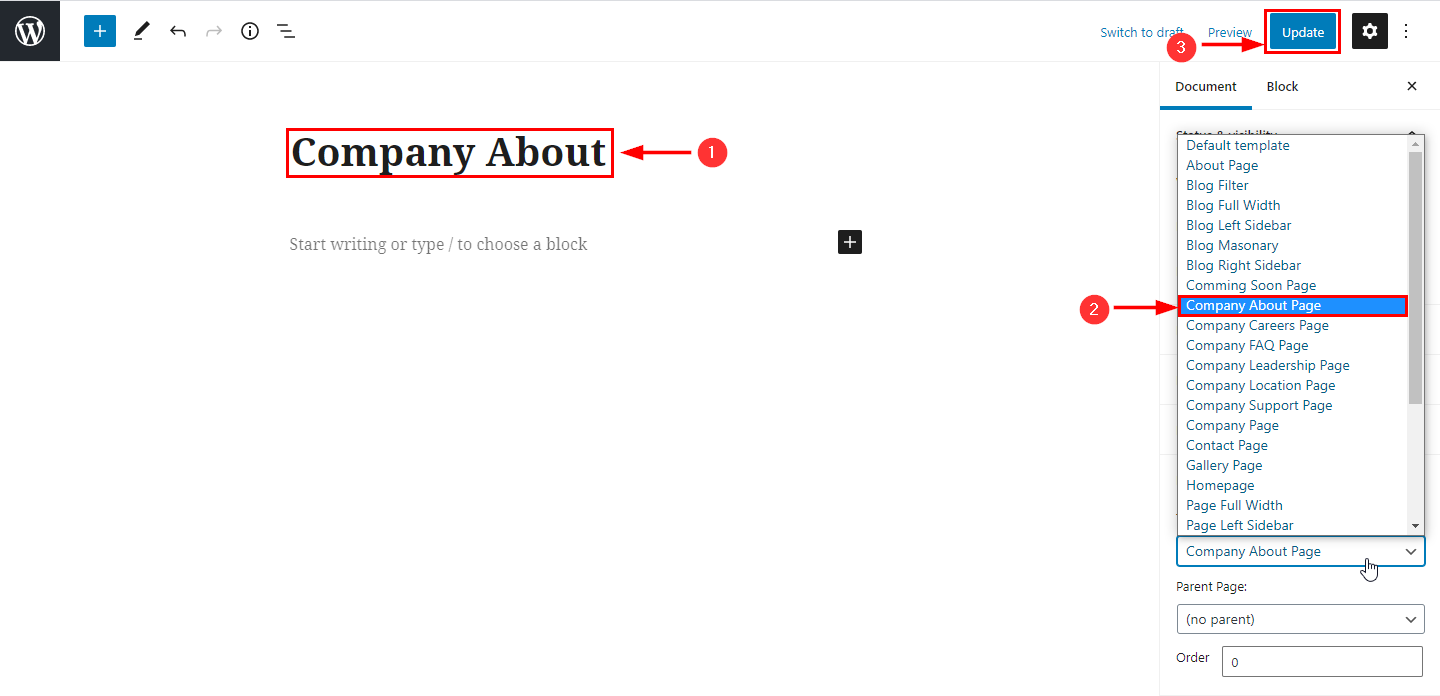
2.Hide/Show About Section in company About page
From your dashboard, go to the Appearance > Customize > Page Templates > Company About Page
Now click on the check box for the hide/show About section.
Click on Publish
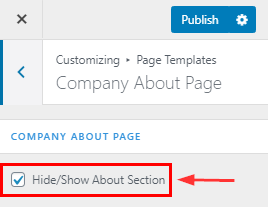
.
3.Hide/Show CTA Section in company About page
From your dashboard, go to the Appearance > Customize > Page Templates > Company About Page
Now click on the check box for the hide/show CTA section.
Click on Publish.
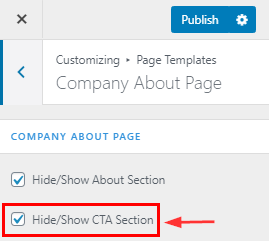
4.Hide/Show Team Section in company About page
From your dashboard, go to the Appearance > Customize > Page Templates > Company About Page
Now click on the check box for the hide/show Team section.
Click on Publish.
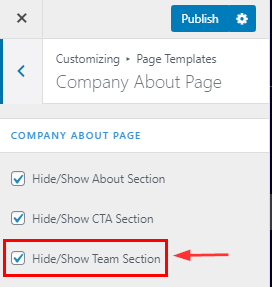
5.Hide/Show Funfact Section in company About page
From your dashboard, go to the Appearance > Customize > Page Templates > Company About Page
Now click on the check box for the hide/show Funfact section.
Click on Publish.
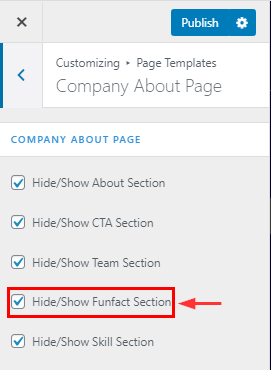
6.Hide/Show Skill Section in company About page
From your dashboard, go to the Appearance > Customize > Page Templates > Company About Page
Now click on the check box for the hide/show Skill section.
Click on Publish.