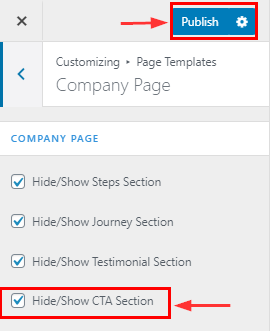How to manage Company Page in Spintech
1.Create a Page & Select Template
From your dashboard, go to the Dashboard > Pages > Add New
Now Create a page & Select the Template.
Click on Publish.
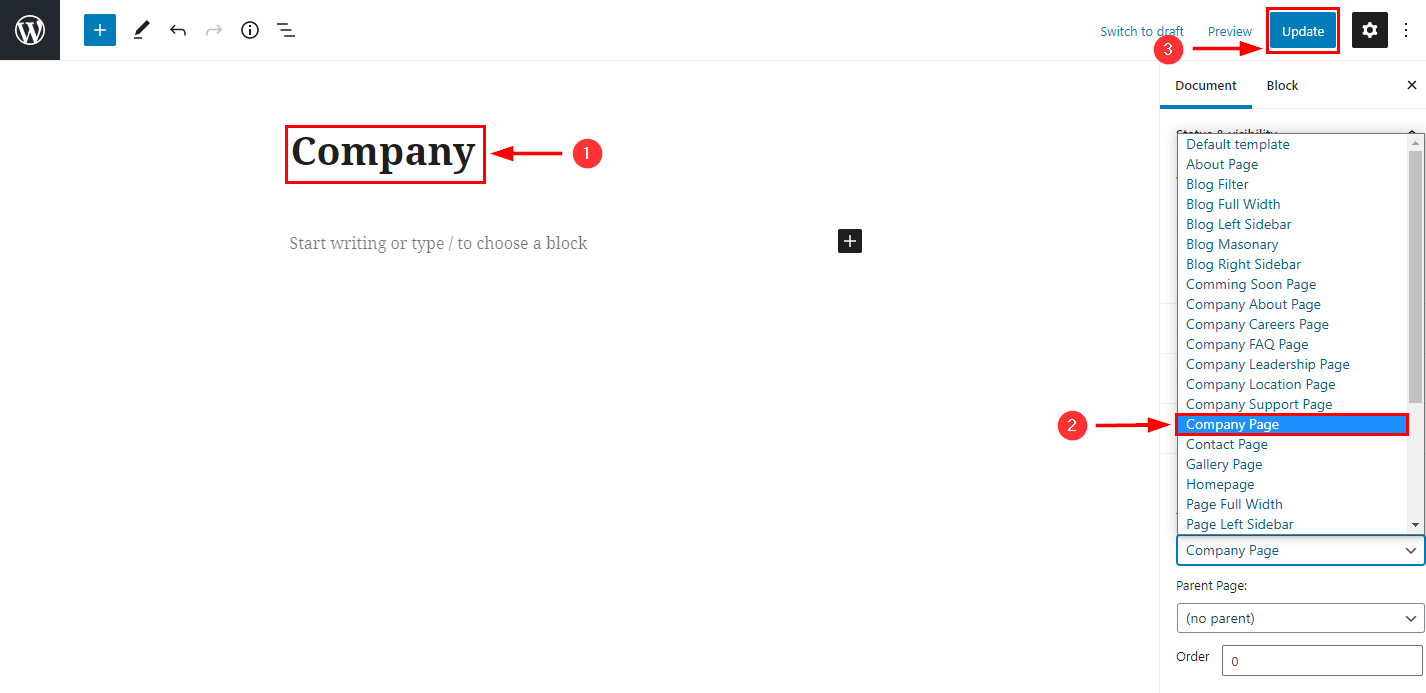
2.Hide/Show Step Section in company page
From your dashboard, go to the Appearance > Customize > Page Templates > Company Page
Now click on the check box for the hide/show step section.
Click on Publish.
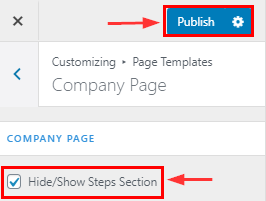
3.Hide/Show Journey Section in company page
From your dashboard, go to the Appearance > Customize > Page Templates > Company Page
Now click on the check box for the hide/show Journey section.
Click on Publish.
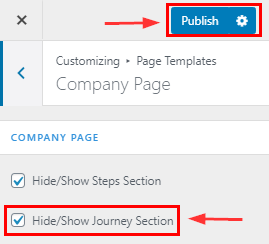
4.Hide/Show Testimonial Section in company page
From your dashboard, go to the Appearance > Customize > Page Templates > Company Page
Now click on the check box for the hide/show Testimonial section.
Click on Publish.
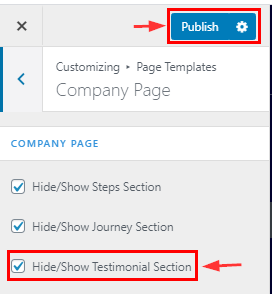
5.Hide/Show CTA Section in company page
From your dashboard, go to the Appearance > Customize > Page Templates > Company Page
Now click on the check box for the hide/show CTA section.
Click on Publish.