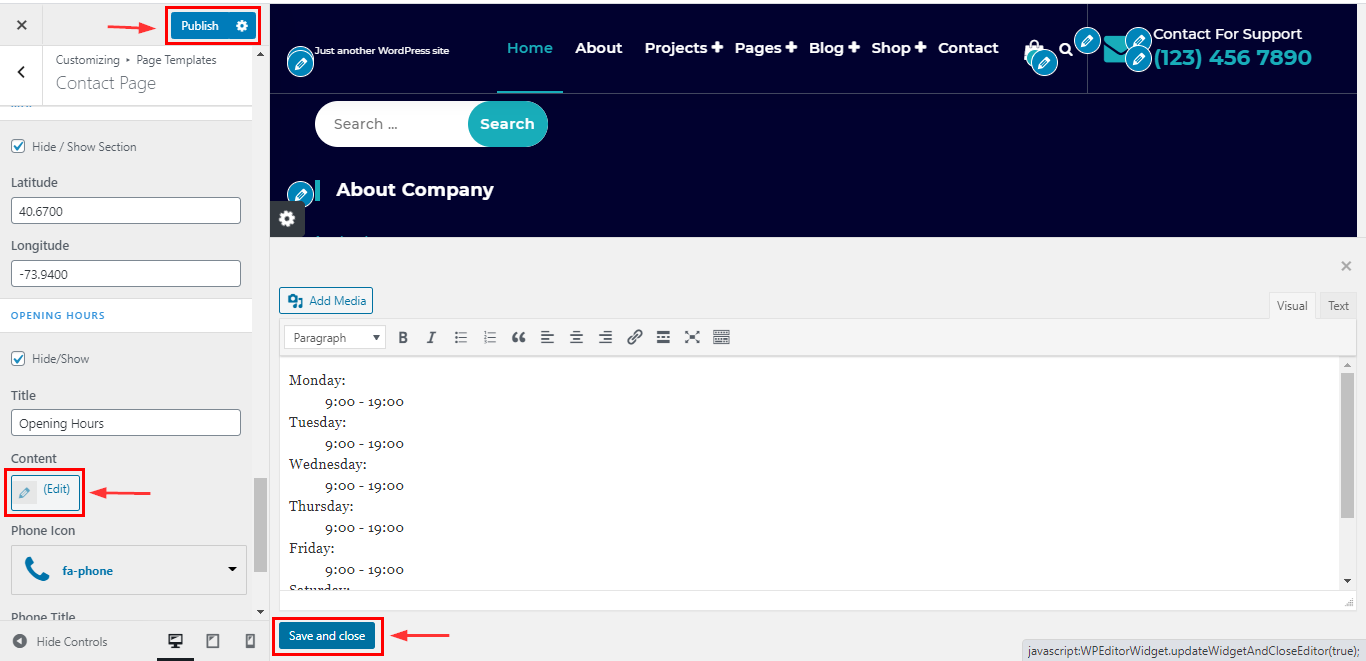How to manage Contact Page in Spintech
1.Create a Page & Select Template
From your dashboard, go to the Dashboard > Pages > Add New
Now Create a page & Select the Template.
Click on Publish.
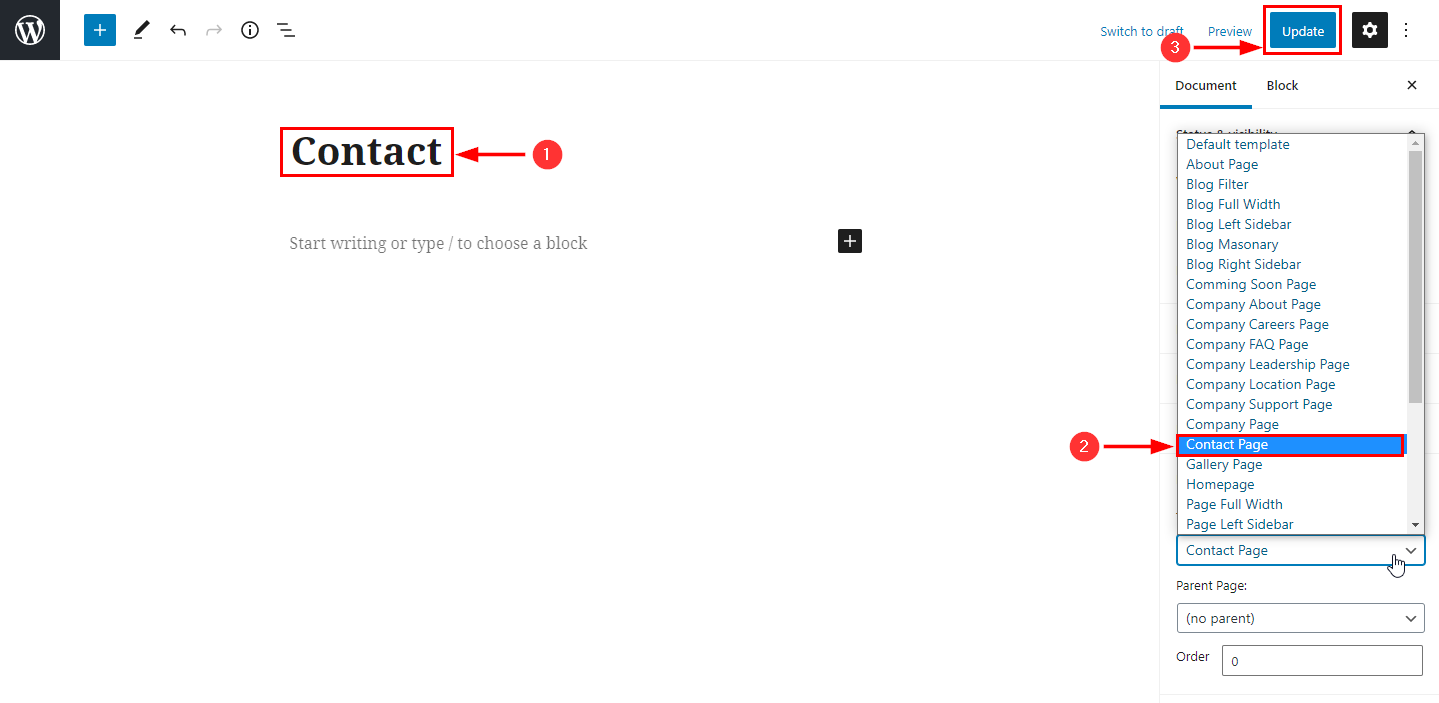
2.Hide/Show Contact Form.
From your dashboard, go to the Appearance > Customize > Page Templates > Contact Page
Now click on the check box for hide/show contact form.
Click on Publish.
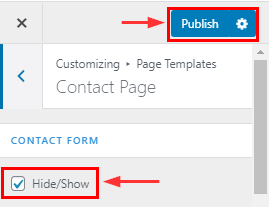
3.How to manage title, Subtitle & Description in Contact Form.
From your dashboard, go to the Appearance > Customize > Page Templates > Contact Page
Here you can change the title, Subtitle & Description in Contact Form Section.
Click on Publish.
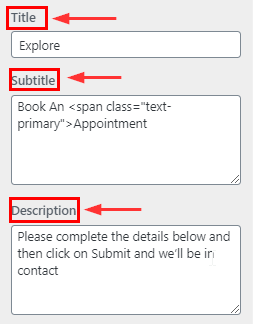
4.How to use shortcode in Contact Form.
From your dashboard, go to the Appearance > Customize > Page Templates > Contact Page
Here you can paste Shortcode in Contact Form Section.
Click on Publish.
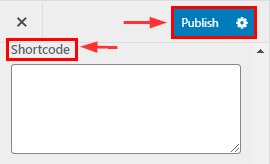
5.How to change Phon icon & Content Change in Contact Form.
From your dashboard, go to the Appearance > Customize > Page Templates > Contact Page
Here you can change the icon & text in the Contact Form Section.
Click on Publish.
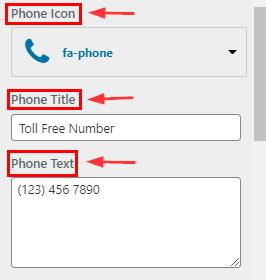
6.Hide/Show Address Section.
From your dashboard, go to the Appearance > Customize > Page Templates > Contact Page
Now click on the check box for the hide/show address section.
Click on Publish.
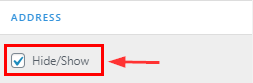
7.How to manage address content.
From your dashboard, go to the Appearance > Customize > Page Templates > Contact Page
Here you can change content in address content.
Click on Publish.
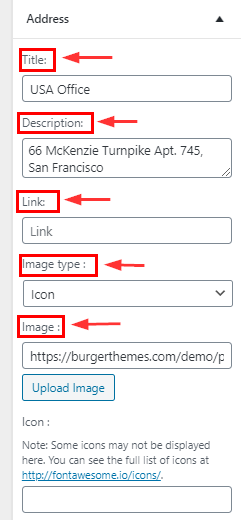
8.Hide/Show Call To Action in the contact page .
From your dashboard, go to the Appearance > Customize > Page Templates > Contact Page
Now click on the check box for the hide/show call to action section.
Click on Publish.
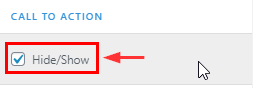
9.Hide/Show contact info in the contact page.
From your dashboard, go to the Appearance > Customize > Page Templates > Contact Page
Now click on the check box for hide/show contact info.
Click on Publish.
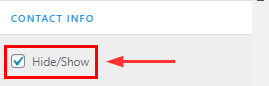
10.How to manage the content of contact info.
From your dashboard, go to the Appearance > Customize > Page Templates > Contact Page
Here you can manage content in contact info.
Click on Publish.
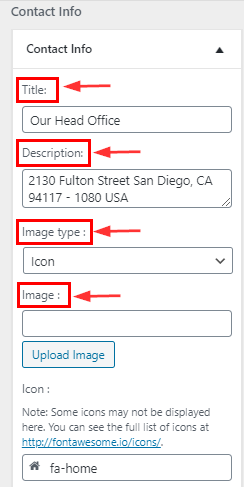
11.Hide/Show map section in the contact page.
From your dashboard, go to the Appearance > Customize > Page Templates > Contact Page
Now click on the check box for the hide/show map section.
Click on Publish.
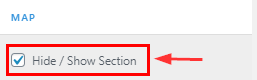
12.Hide/Show opening hours in the contact page.
From your dashboard, go to the Appearance > Customize > Page Templates > Contact Page
Now click on the check box to hide/show opening hours in the contact page.
Click on Publish.
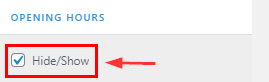
13.How to manage the content of opening hours section.
From your dashboard, go to the Appearance > Customize > Page Templates > Contact Page
Here you can manage content in opening hours.
Click on Publish.